SIGMA
X3F Plug-in for Photoshop®
Before Updating
The Plug-in for Photoshop CC, SIGMA X3F Plug-in for Photoshop® for Windows and Macintosh, is available for download.
X3F files of the DP Merrill series, dp Quattro series, SD1/SD1 Merrill and sd Quattro series cameras can be developed once this plug-in is installed in Photoshop CC.
Targets of this Plug-in
This Plug-in is available to customers who own the DP Merrill series, dp Quattro series, SD1/SD1 Merrill and/or sd Quattro series cameras and use the digital image editing and post-production software “Adobe® Photoshop® CC” from Adobe Systems Co., Ltd..
*X3I files taken with SFD mode are not compatible. Furthermore, X3F files taken with the SIGMA SD9, SD10, SD14, SD15 as well as DP1, DP1s, DP1x, DP2, DP2s, DP2x cannot be developed in the SIGMA X3F Plug-in for Photoshop®. Please use Adobe Camera Raw instead.
Update History
Ver.1.1.0 for Windows
- Exif information is now recorded in saved image files.
- Photoshop CC can recognize the color space embedded in X3F.
Warnings
Photoshop CC 2017 or later
* 32bit version is not supported.
Installation
- STEP 01 Start Photoshop
-
Select File⇒Import and click on X3F Plug-in for Photoshop…
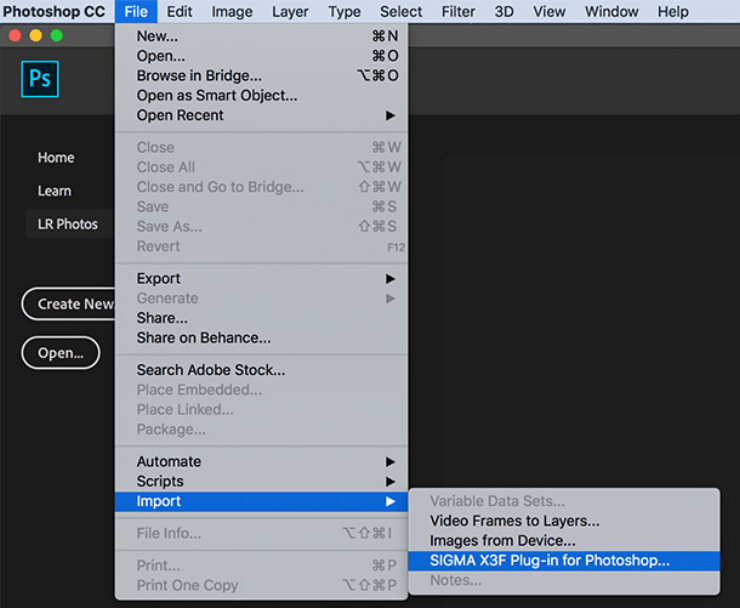
- STEP 02 Select desired X3F file and press “Open (O)”
-
Dialogue to select images opens up. Select desired folder (or file).
Select desired X3F file and press “Open (O)”.
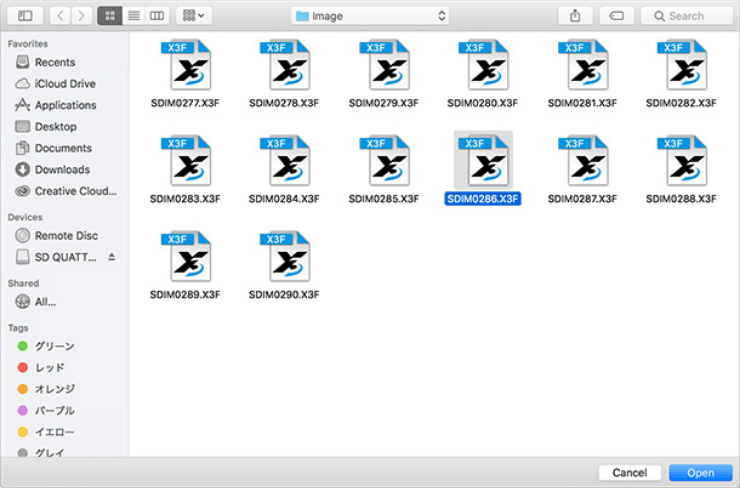
- STEP 03 Select a setting and start adjustments
-
Adjustment Dialogue opens up. Select either one of Default camera setting, Capture setting or Saved setting in SPP from Normal setting, adjust X3 Fill Light and click “Open files”.
Image development will complete for Photoshop CC itself. Adjust the images on Photoshop CC.Open files:Open the result of the output image of the Plug-in on Photoshop CC itself.
Cancel:Close the Plug-in without doing anything.
Done:Close the dialogue without opening the result of the output image of the Plug-in on Photoshop CC itself, but saves the changes made to the setting values.
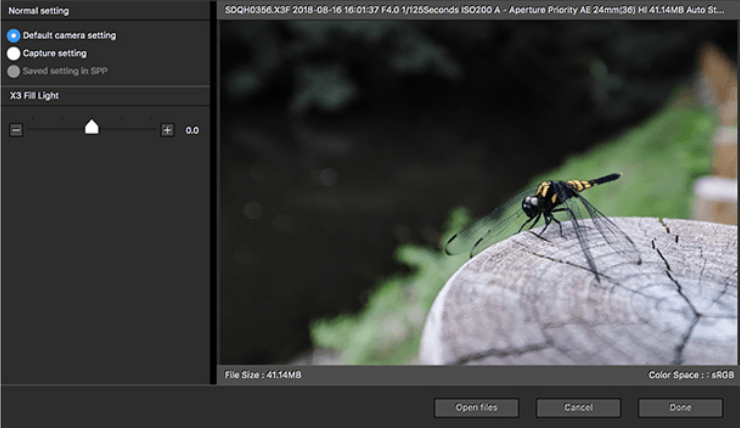
Operating Conditions
- Intel® or AMD Processor which supports 64bit (Processor with 2GHz or more)
- Windows10 (Ver1709 or later)
- 4GB or higher RAM (8GB is recommended)
- Hard disk with available space of 10GB or more
- Display monitor which supports 1024×768 or higher resolution (1280×800 or more is recommended)
- 16bit color, 512MB or more exclusive VRAM (2GB or more is recommended)
Before Updating
The Plug-in for Photoshop CC, SIGMA X3F Plug-in for Photoshop® for Windows and Macintosh, is available for download.
X3F files of the DP Merrill series, dp Quattro series, SD1/SD1 Merrill and sd Quattro series cameras can be developed once this plug-in is installed in Photoshop CC.
Targets of this Plug-in
This Plug-in is available to customers who own the DP Merrill series, dp Quattro series, SD1/SD1 Merrill and/or sd Quattro series cameras and use the digital image editing and post-production software “Adobe® Photoshop® CC” from Adobe Systems Co., Ltd..
*X3I files taken with SFD mode are not compatible. Furthermore, X3F files taken with the SIGMA SD9, SD10, SD14, SD15 as well as DP1, DP1s, DP1x, DP2, DP2s, DP2x cannot be developed in the SIGMA X3F Plug-in for Photoshop®. Please use Adobe Camera Raw instead.
Update History
Ver.1.2.0 for Mac os
- Supported on macOS Big Sur 11.
- Supported on Apple machines with an M1 chip.
* For users of macOS Big Sur 11, please update to this version “SIGMA X3F Plug-in for Photoshop® 1.2.0”.
Ver.1.1.0 for Mac os
- Exif information is now recorded in saved image files.
- Photoshop CC can recognize the color space embedded in X3F.
* For users of macOS10.15 Catalina, please update to version “SIGMA X3F Plug-in for Photoshop® 1.1.0”.
Warnings
Photoshop CC 2017 or later
* 32bit version is not supported.
Installation
- STEP 01 Start Photoshop
-
Select File⇒Import and click on X3F Plug-in for Photoshop…
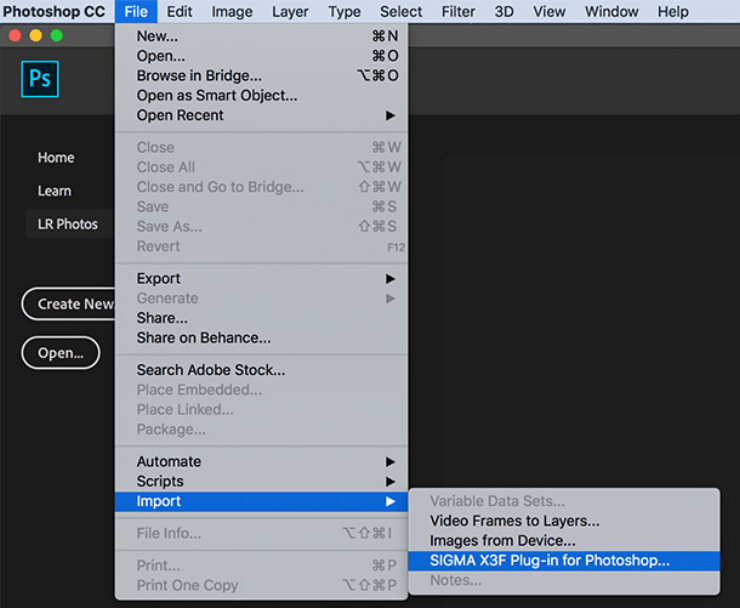
- STEP 02 Select desired X3F file and press “Open (O)”
-
Dialogue to select images opens up. Select desired folder (or file).
Select desired X3F file and press “Open (O)”.
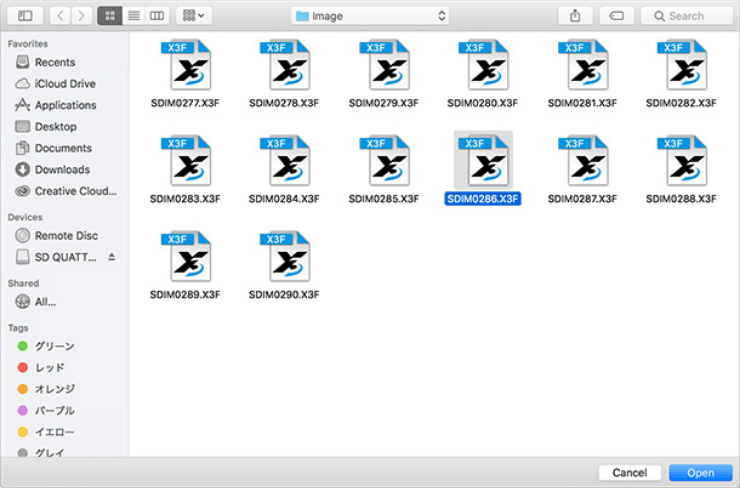
- STEP 03 Select a setting and start adjustments
-
Adjustment Dialogue opens up. Select either one of Default camera setting, Capture setting or Saved setting in SPP from Normal setting, adjust X3 Fill Light and click “Open files”.
Image development will complete for Photoshop CC itself. Adjust the images on Photoshop CC.Open files:Open the result of the output image of the Plug-in on Photoshop CC itself.
Cancel:Close the Plug-in without doing anything.
Done:Close the dialogue without opening the result of the output image of the Plug-in on Photoshop CC itself, but saves the changes made to the setting values.
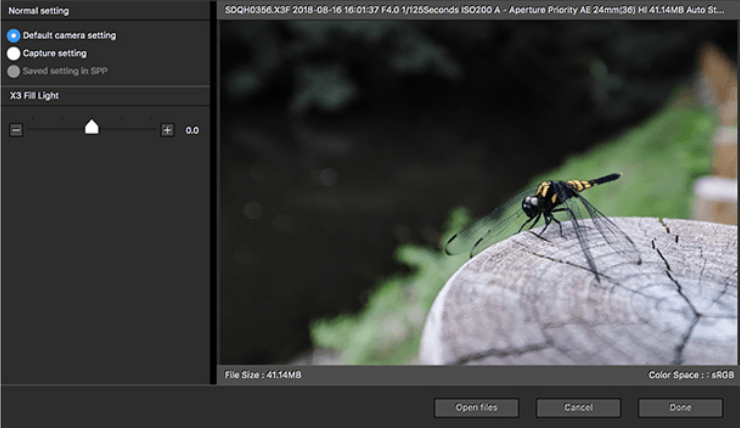
Operating Conditions
- Intel® multi core processor that supports 64bit, Apple M1
- macOS Mojave 10.14, macOS Catalina 10.15, macOS Big Sur 11
- 4GB or higher RAM (8GB is recommended)
- Hard disk with available space of 10GB or more
- Display monitor which supports 1024×768 or higher resolution (1280×800 or more is recommended)
- 16bit color, 512MB or more exclusive VRAM (2GB or more is recommended)
For users of macOS Big Sur 11, please update it to this version “SIGMA X3F Plug-in for Photoshop® 1.2.0”.