MOUNT CONVERTER MC-21
(SA-L)
Before Updating
- Please ensure that the firmware of the camera body is updated to the latest version.
- Use a fully charged battery or connect the camera to the AC adapter.
- Do not disconnect the battery or the AC adapter during the firmware update of the MOUNT CONVERTER.
- Ensure the power of the camera is always kept ON during the firmware update of the MOUNT CONVERTER.
- The MOUNT CONVERTER needs to be attached to a camera to update the firmware.
The following procedure is to update the MOUNT CONVERTER firmware via SIGMA fp. Regarding firmware update via L-Mount cameras (Panasonic Lumix S1 / Lumix S1R / Lumix S1H、Leica SL2), please follow the instruction manual for each camera.
Ver.1.3 2020.06.25
The firmware will correct the phenomenon whereby it displays different product’s name for some lenses when it is attached.
The firmware will correct the phenomenon whereby the crop does not work for some DC lenses when the camera’s DC crop mode is set at “Auto”.
The firmware will correct the rarely occurring communication problem with the SIGMA fp.
SIGMA MOUNT CONVERTER MC-21 for SA-L firmware Ver.1.1 is available for update at the following site.
Update Procedure
How to check the firmware version of the MOUNT CONVERTER
Turn on the camera after attaching the MOUNT CONVERTER.
Press the MENU button on the back side of the camera body and open the setup menu.

Select “Firmware Update” from the setup menu.
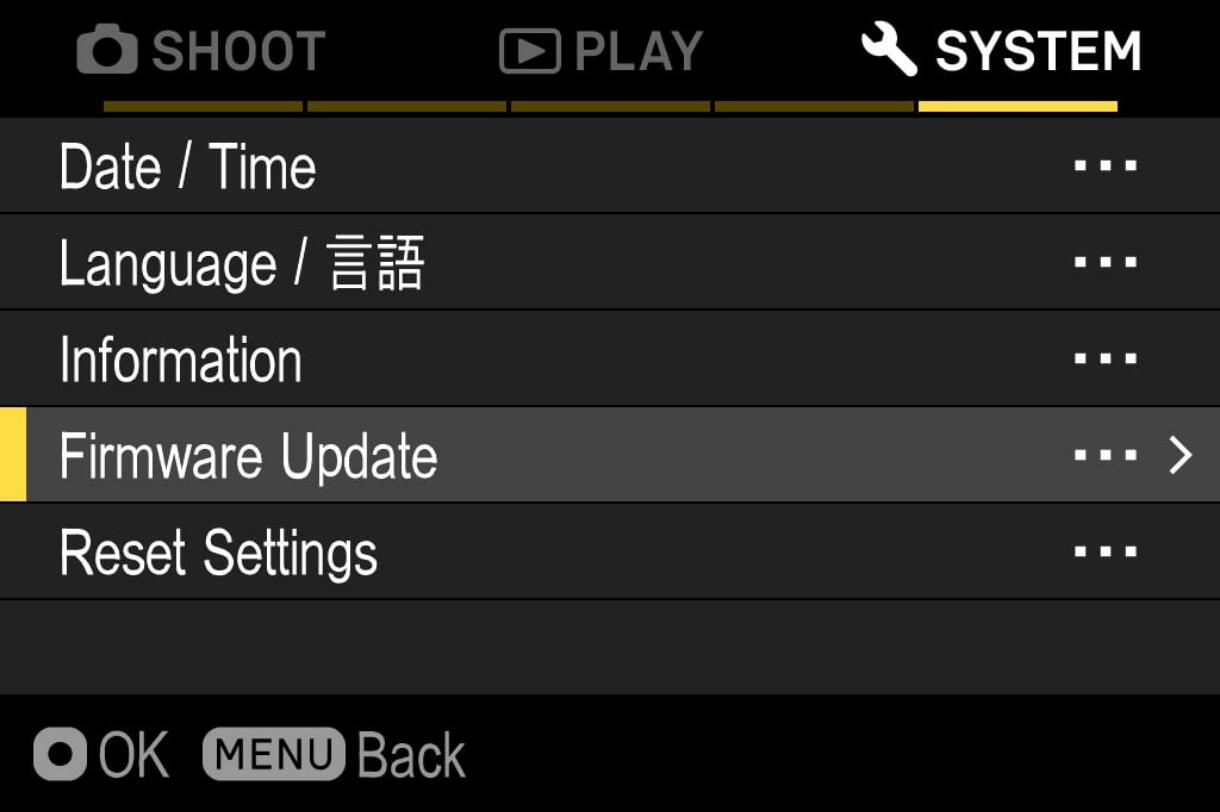
After the OK button is pressed, “Camera” and “Lens” shows up. Please select “Lens”.
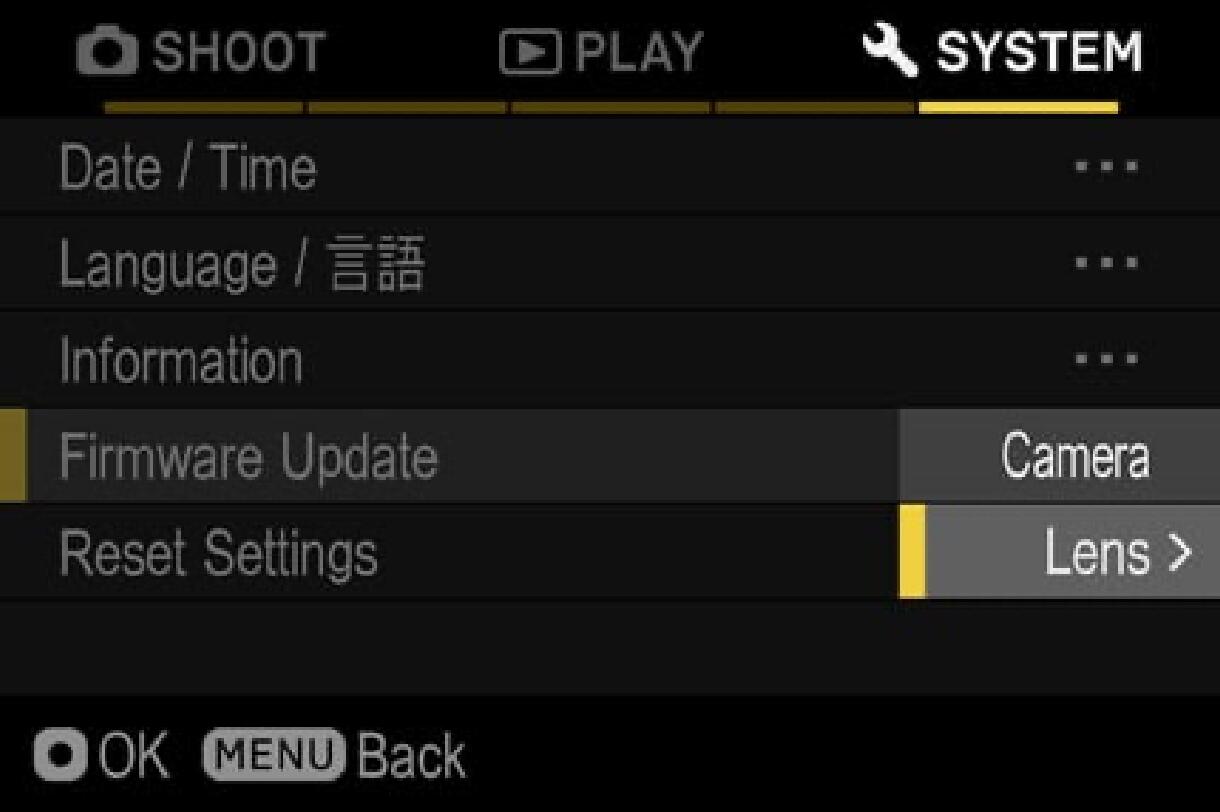
The firmware version that is installed in the MOUNT CONVERTER will show up.
If the firmware version is “Ver.1.2” or older, it is necessary to download the new version and update.
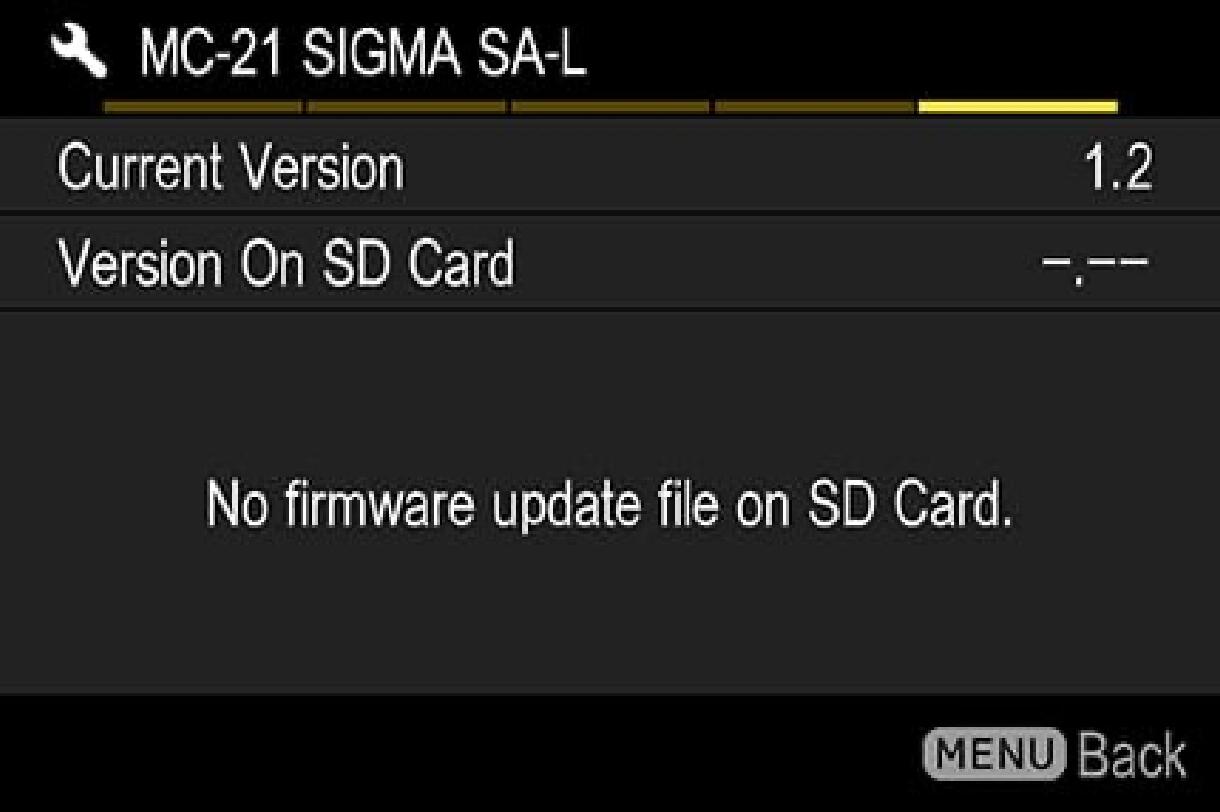
MOUNT CONVERTER Firmware Update
- STEP 01
Prepare SD/SDHC/SDXC card and format in camera.
Note: Please make sure that important data is not inside your SD/SDHC/SDXC card before format.
- STEP 02 For Windows
Connect the SD/SDHC/SDXC card to the computer via card reader etc. and copy the downloaded file to the root directory (the top layer of the file structure) of the SD/SDHC/SDXC card. (The copy destination is not in the “DCIM” subfolder)
(It appears differently depending on OS version.)
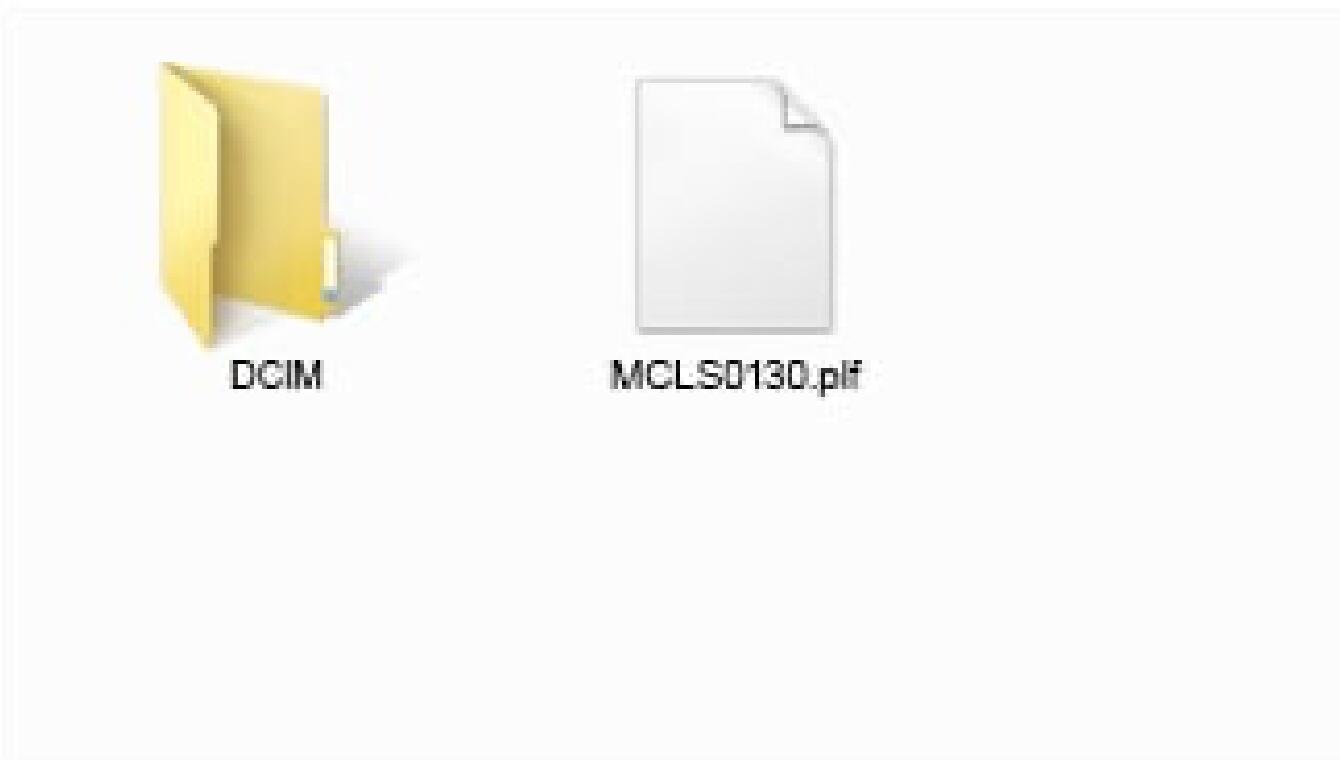
- STEP 02 For Macintosh
Connect the SD/SDHC/SDXC card to the computer via card reader etc. and copy the downloaded file to the root directory (the top layer of the file structure) of the SD/SDHC/SDXC card. (The copy destination is not in the “DCIM” subfolder)
(It appears differently depending on OS version.)
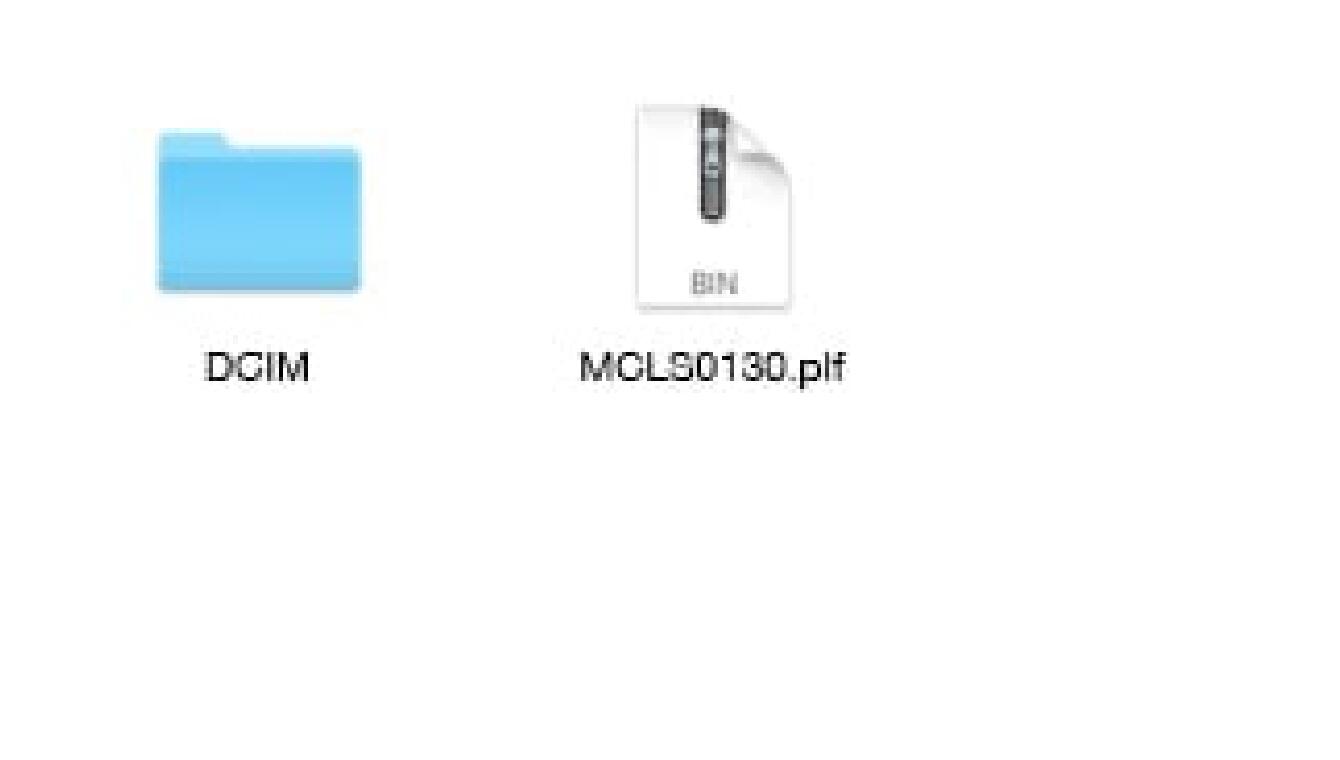
- STEP 03
Insert the SD/SDHC/SDXC card with the firmware to the camera and turn on the power.
- STEP 04
Press the MENU button on the back side of the camera body and open the setup menu.

- STEP 05
Select “Update Firmware” and select “OK”.
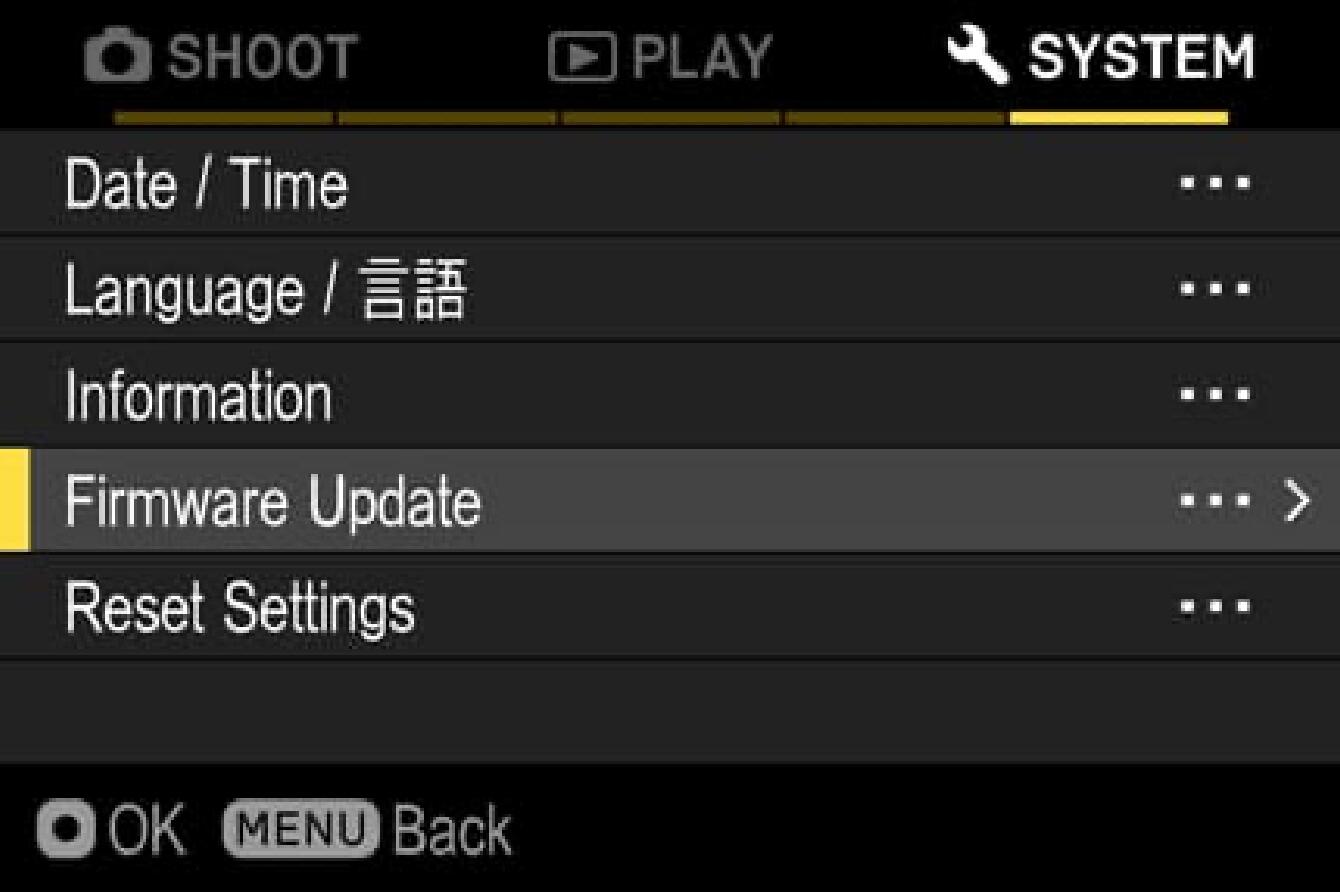
- STEP 06
After selecting the OK button, “Camera” and “Lens” appears on the display. Please select “Lens”.
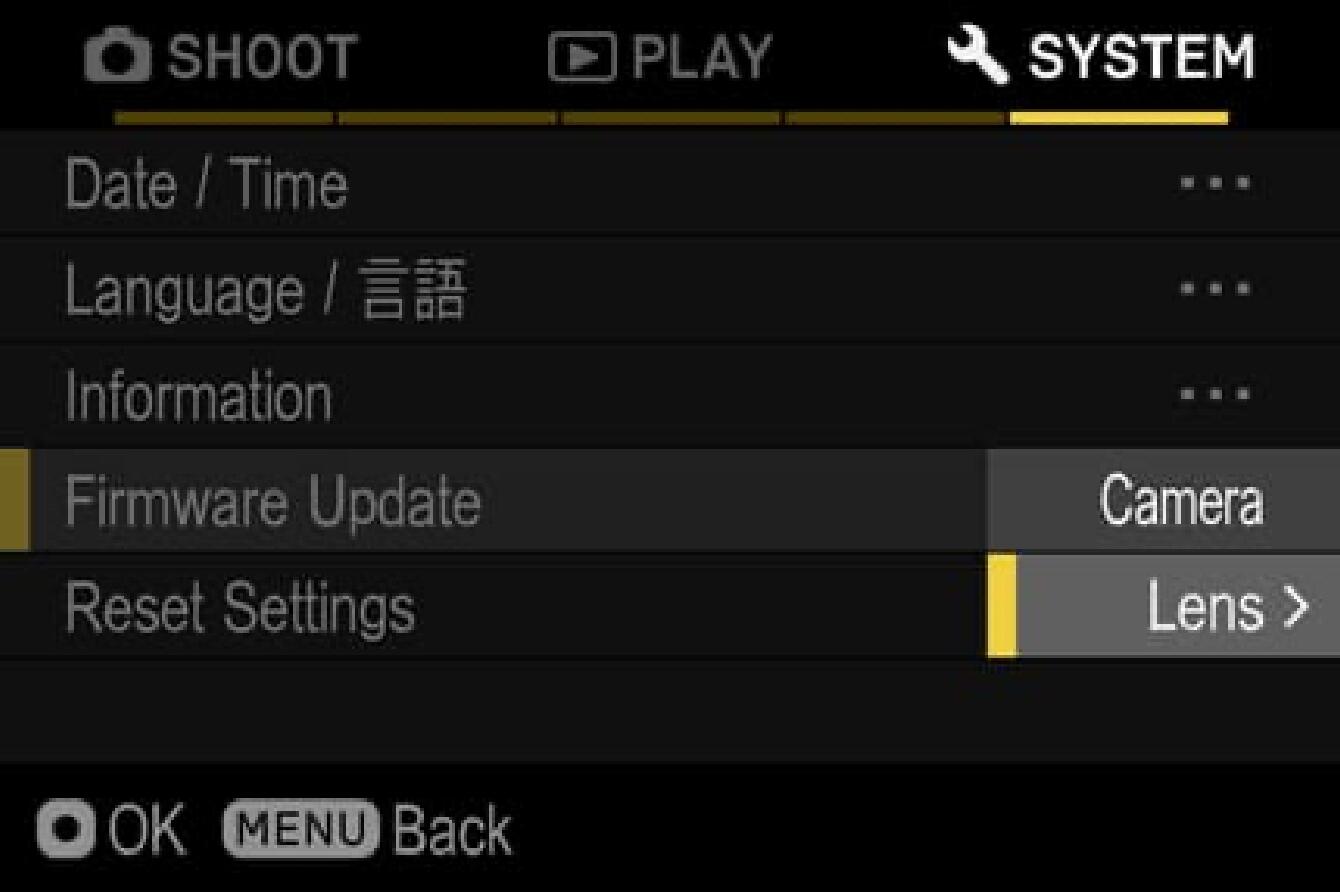
- STEP 07
The message “Start firmware update?” will appear on the display.
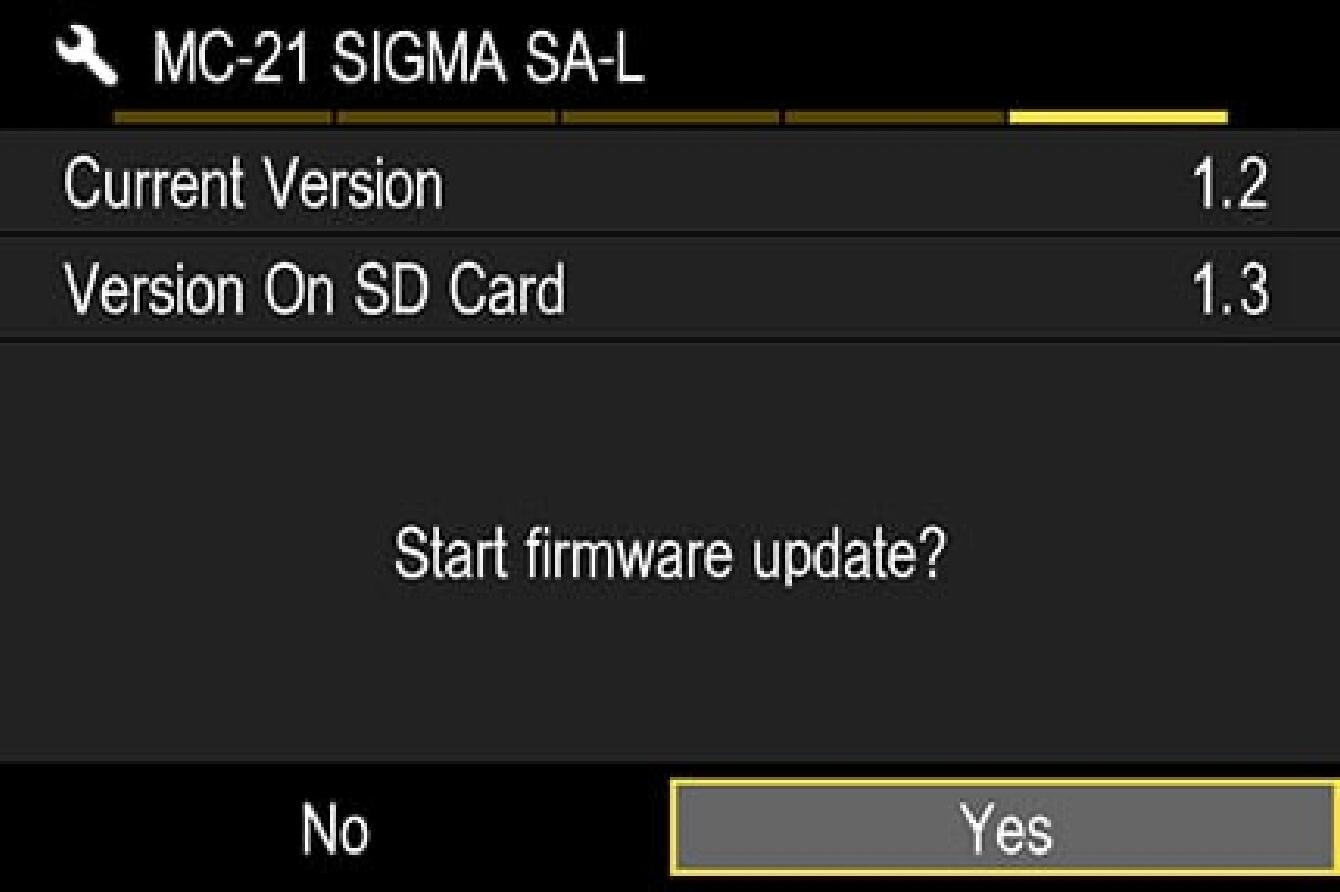
- In case the message does not appear
In case the message “Start firmware update?” does not appear on the display, please check the following notes.
- The firmware update file is not installed in the card, or not in the appropriate directory.
The update file may not be in the card or the firmware may not be in the specified directory. Please repeat STEP 01.
- The correct firmware is not installed.
If the card contains a firmware version older than the MOUNT CONVERTER, it cannot be updated. Put the correct version of firmware into the card and start over from STEP 02.
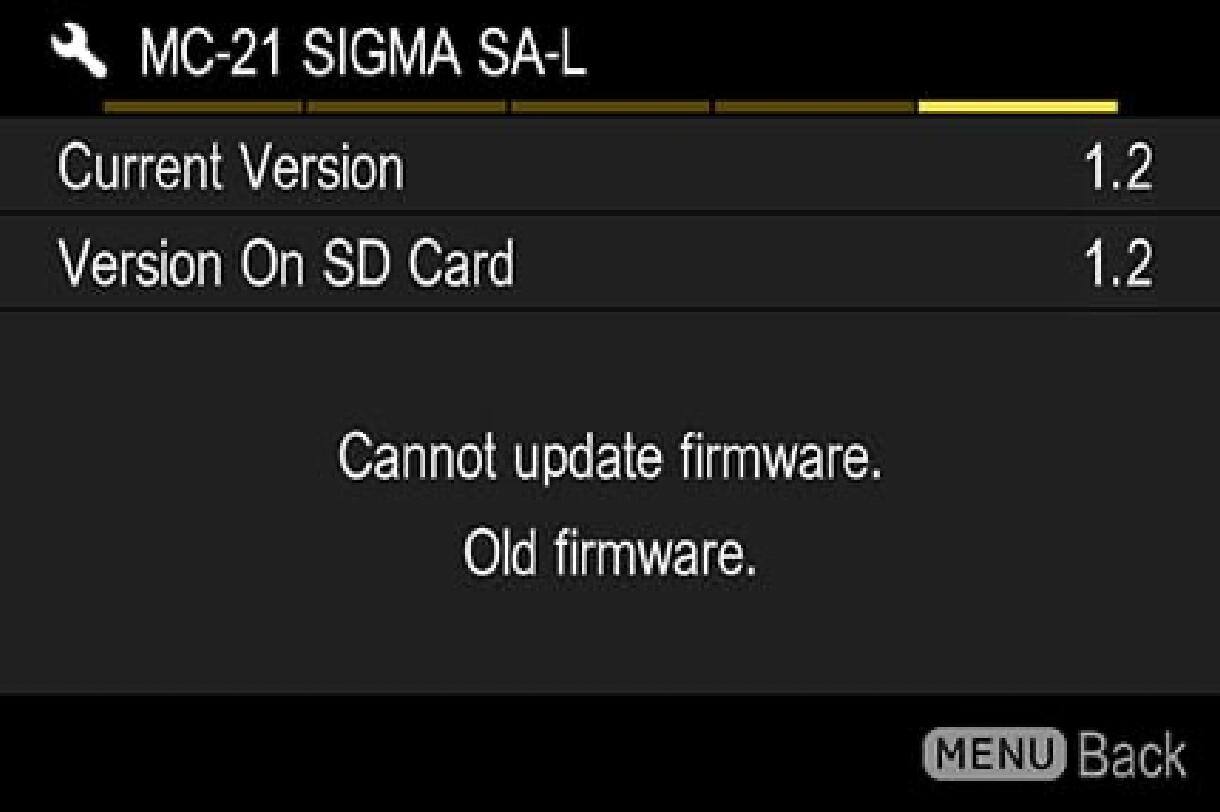
- There is not enough battery.
Use a fully charged battery or an AC adapter and start over from STEP 02.
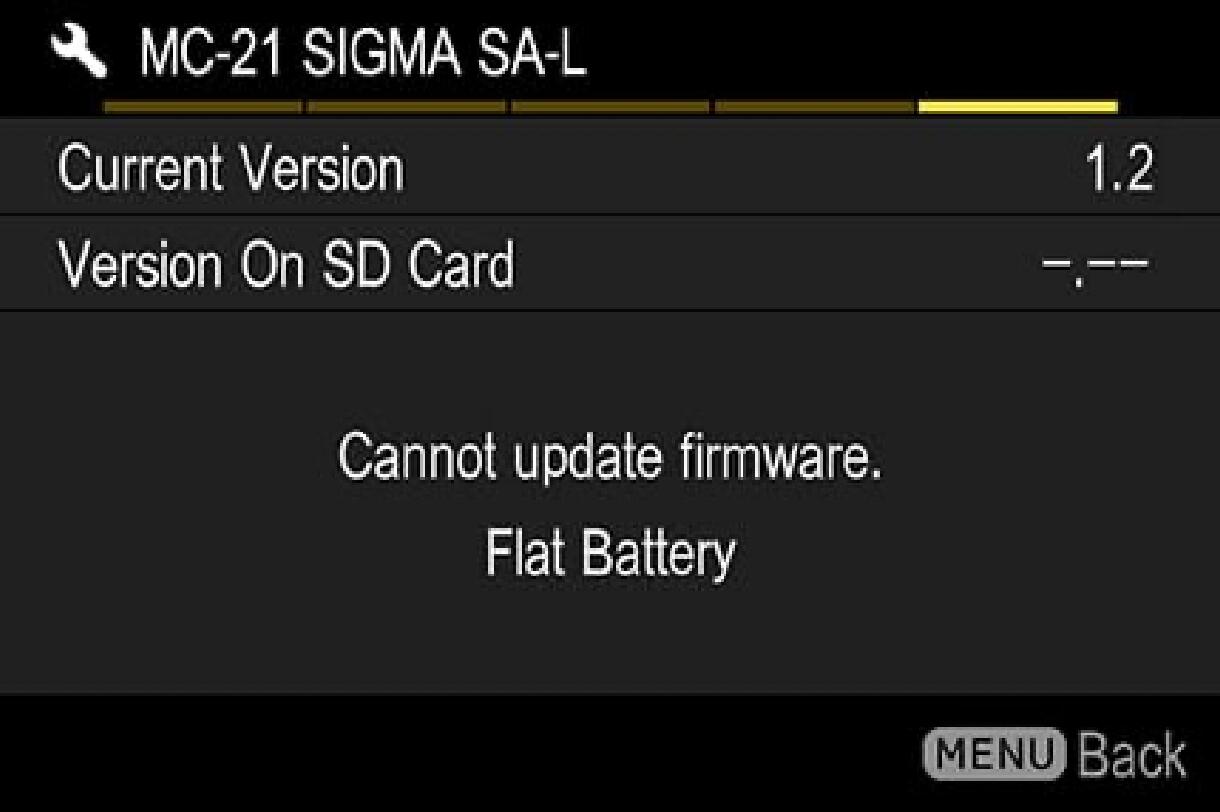
- STEP 08
Select “Yes” to start the firmware update. Shortly the update will start.
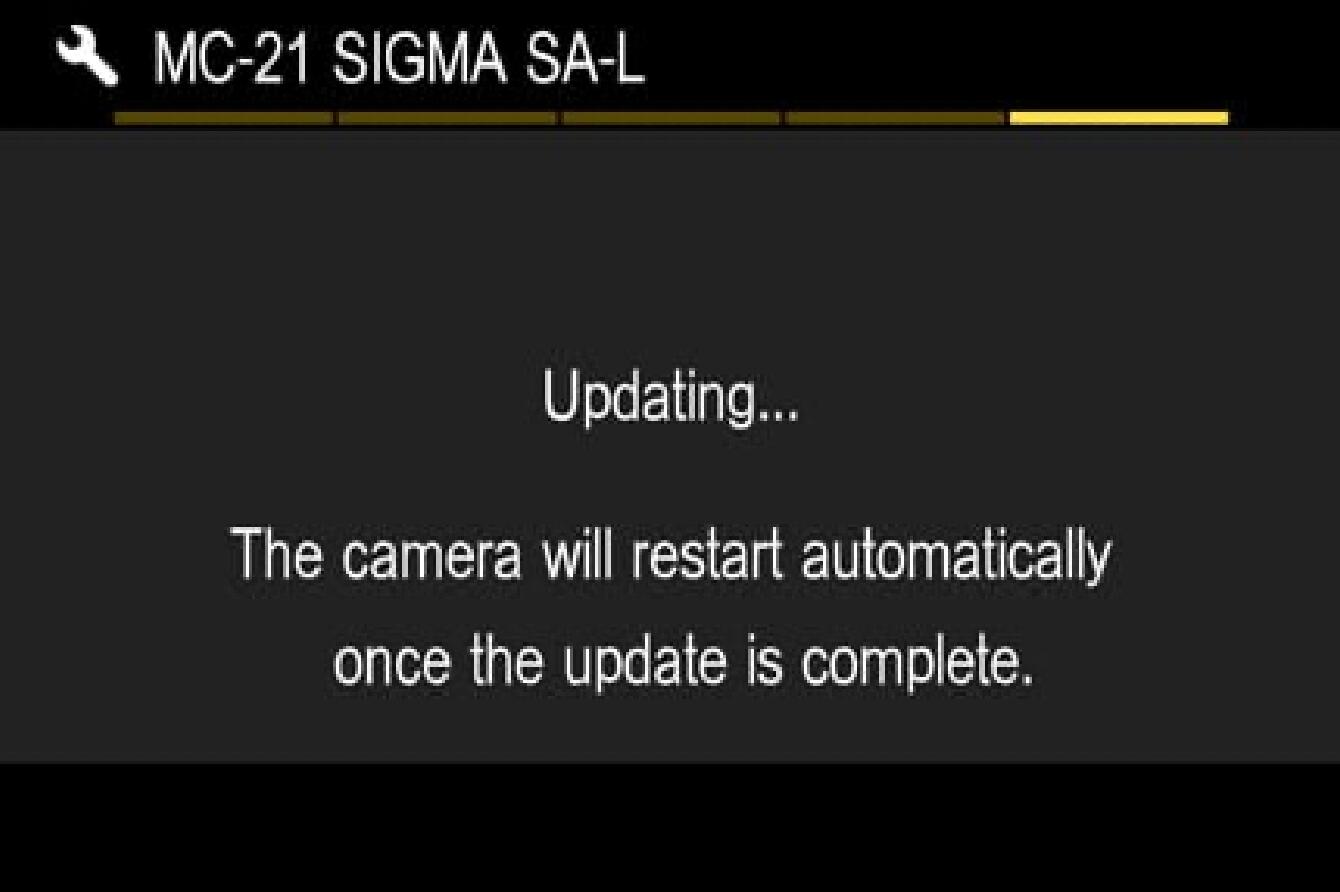
- Error
If the message “Firmware update has failed” is displayed during the firmware update, please contact our customer support.
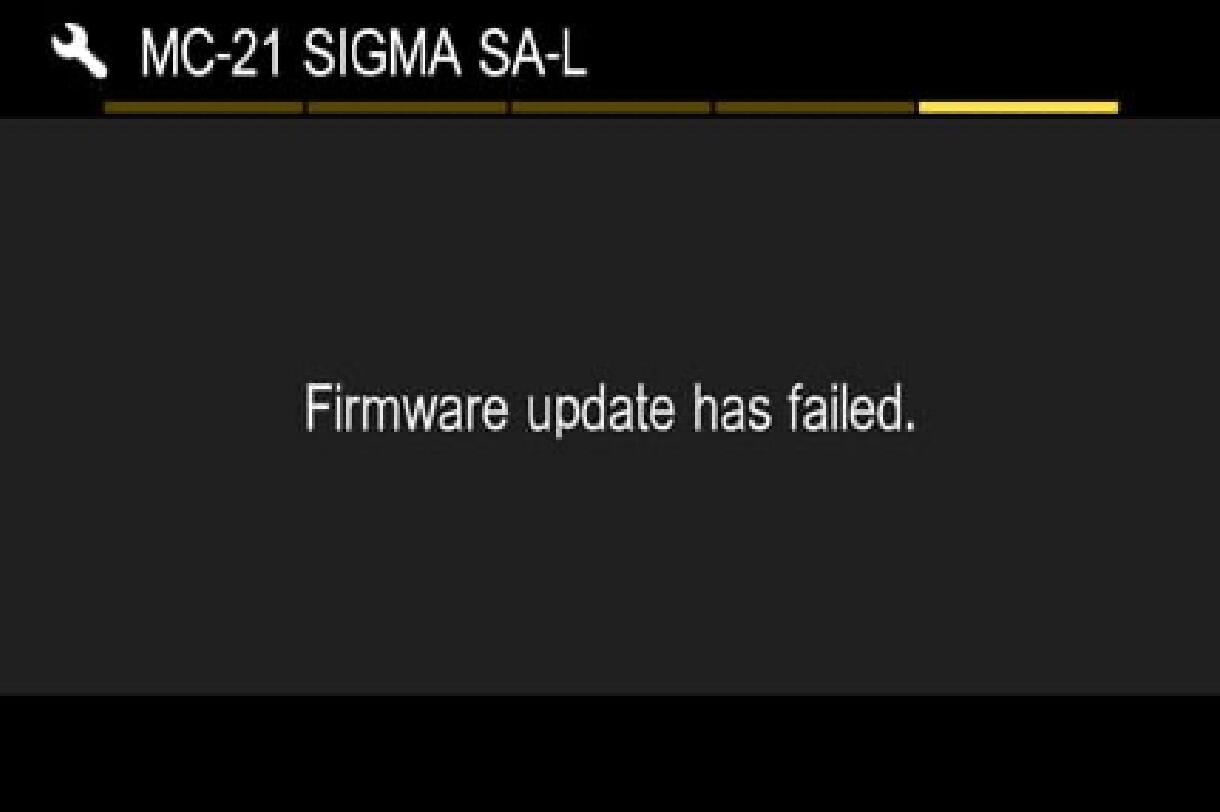
- STEP 09
「When “Firmware update is complete. It will restart automatically” is displayed, the update is complete.
* Do not operate the camera until the update completion message appears.
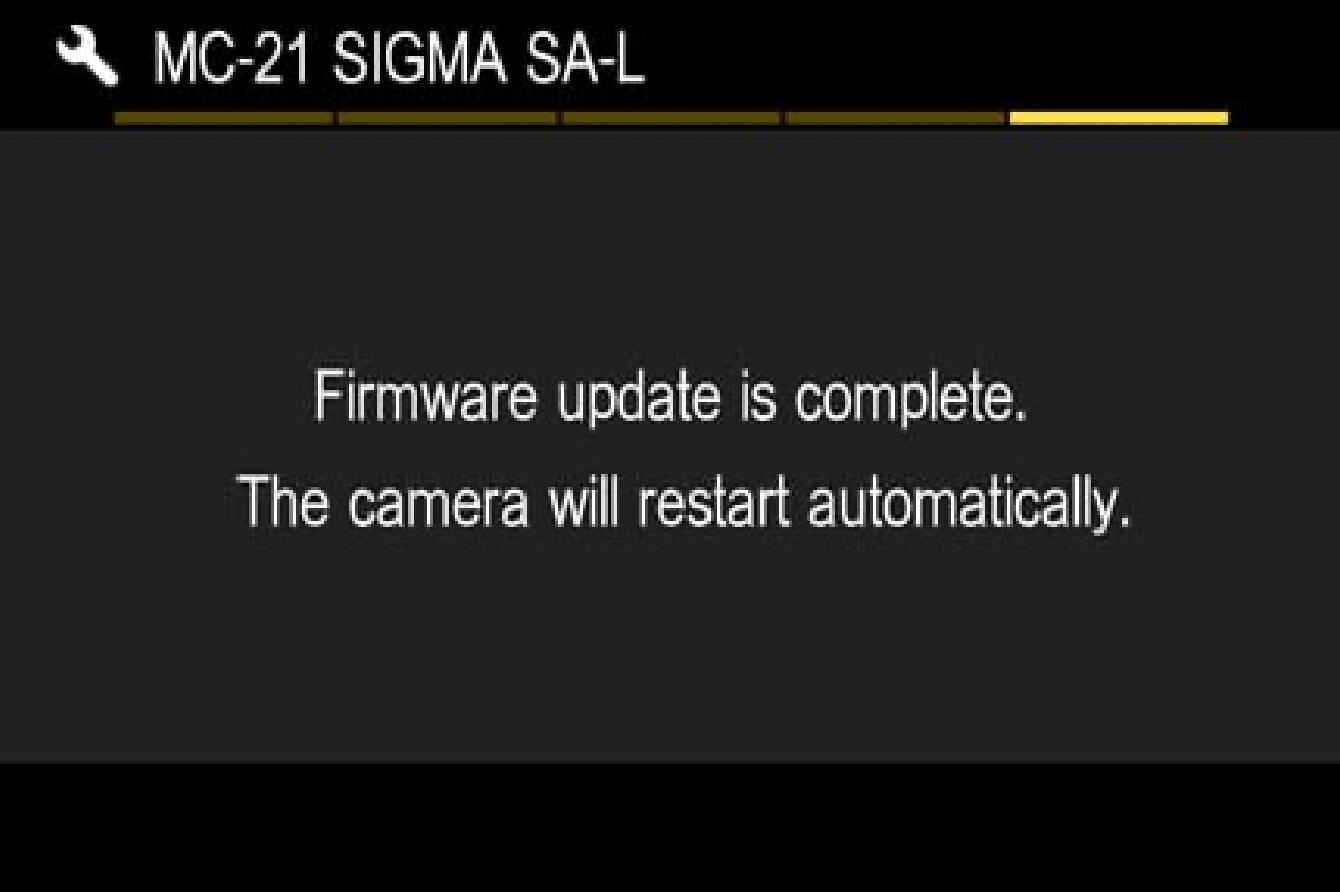
- STEP 10
Check the “Information” version in the setup menu and confirm the MOUNT CONVERTER version is updated to Ver. 1.3.
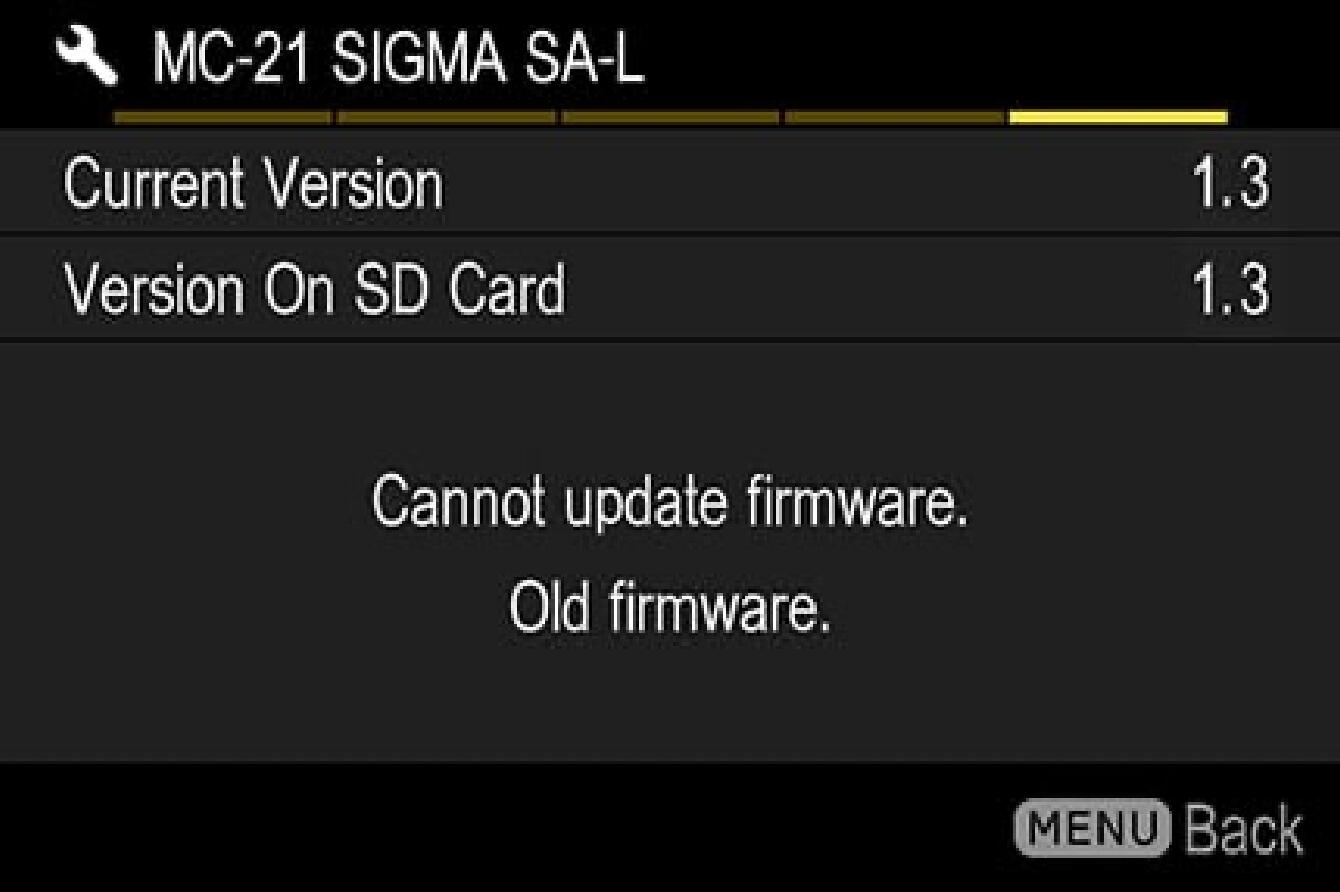
Update History
Ver.1.2 2020.04.23
The firmware will optimize the communication regarding the current consumption of the Leica SL2.
The firmware will improve the phenomenon of overexposure when continuous shooting when it is used in combination with Panasonic Lumix DC-S1R / DC-S1.
Ver.1.1 2019.11.21
The firmware will correct the phenomenon whereby the SIGMA fp freeze when using in combination with SIGMA 24-35mm F2 DG HSM | Art for SIGMA.
The firmware will improve the AF performance when using SIGMA fp.
The firmware will optimize the operation of the AF function button and Optical Stabilizer when the lens is used in combination with Panasonic Lumix DC-S1R / S1 that has been updated to the latest firmware.
The firmware will change the DC crop mode not to crop when it is set to Auto, when an incompatible lens is attached.
MOUNT CONVERTER MC-21
(EF-L)
Before Updating
- Please ensure that the firmware of the camera body is updated to the latest version.
- Use a fully charged battery or connect the camera to the AC adapter.
- Do not disconnect the battery or the AC adapter during the firmware update of the MOUNT CONVERTER.
- Ensure the power of the camera is always kept ON during the firmware update of the MOUNT CONVERTER.
- The MOUNT CONVERTER needs to be attached to a camera to update the firmware.
The following procedure is to update the lens firmware via SIGMA fp series camera. For firmware updates of Leica and Panasonic L-Mount cameras, please follow the instruction manual for each camera.
Ver.1.4 2022.12.22
・MF assist is now supported when a SIGMA CINE LENS for Canon EF mount is attached.
・It makes the converter compatible with the SIGMA CINE LENS FF High Speed Prime Line 65mm T1.5 FF for Canon EF mount.
*When using the SIGMA FF High Speed Prime Line 65mm T1.5 FF for Canon EF mount, be sure to update the firmware of the SIGMA MOUNT CONVERTER MC-21 EF-L to Ver. 1.4.
Update Procedure
How to check the firmware version of the MOUNT CONVERTER
Turn on the camera after attaching the MOUNT CONVERTER.
Press the MENU button on the back side of the camera body and open the setup menu.

Select “Firmware Update” from the setup menu.
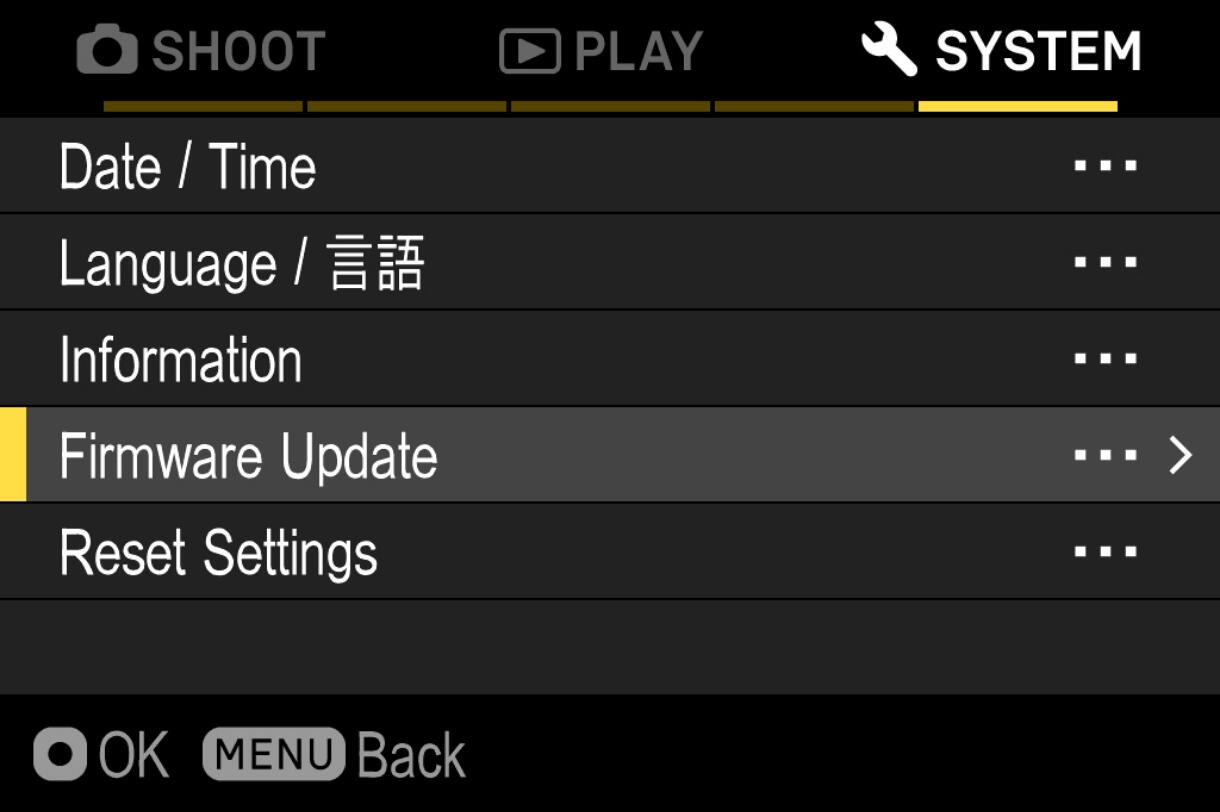
After the OK button is pressed, “Camera” and “Lens” shows up. Please select “Lens”.
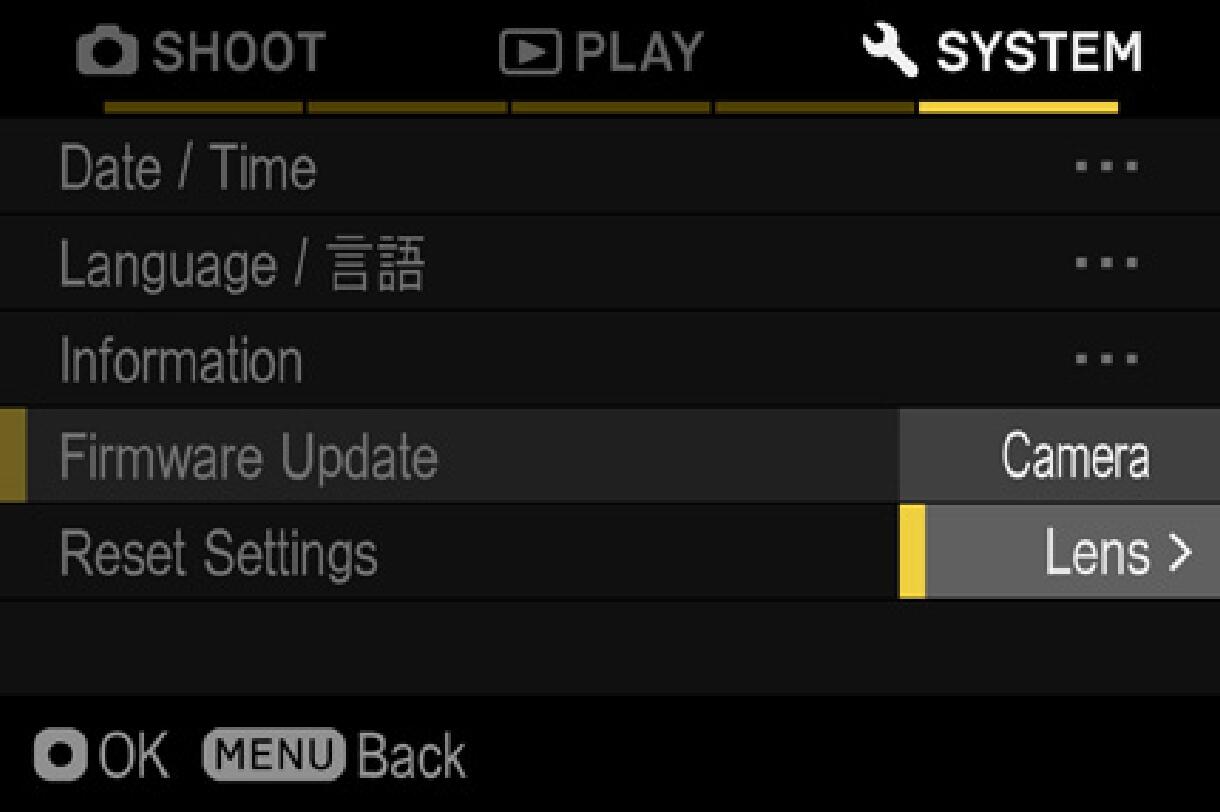
The firmware version that is installed in the MOUNT CONVERTER will show up.
If the firmware version is “Ver.1.3” or older, it is necessary to download the new version and update.
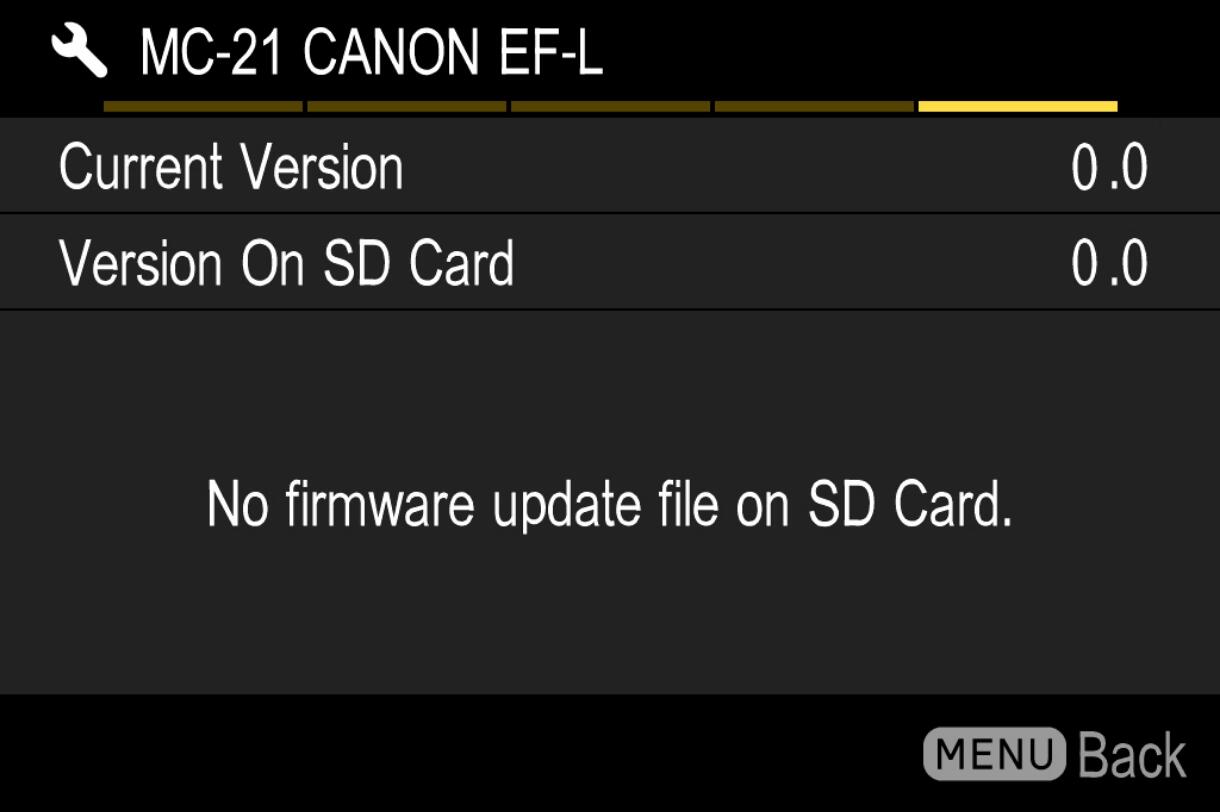
MOUNT CONVERTER Firmware Update
- STEP 01
Prepare SD/SDHC/SDXC card and format in camera.
Note: Please make sure that important data is not inside your SD/SDHC/SDXC card before format.
- STEP 02 For Windows
Connect the SD/SDHC/SDXC card to the computer via card reader etc. and copy the downloaded file to the root directory (the top layer of the file structure) of the SD/SDHC/SDXC card. (The copy destination is not in the “DCIM” subfolder)
(It appears differently depending on OS version.)
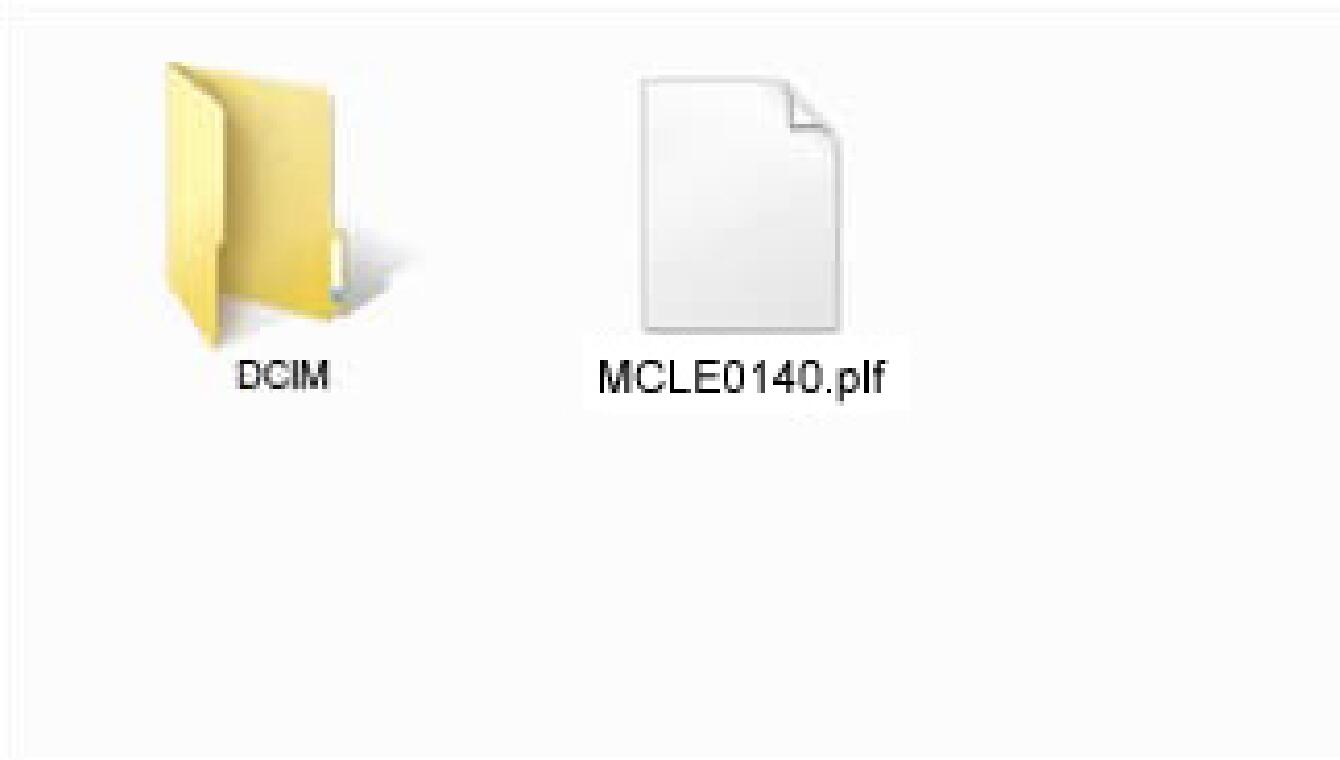
- STEP 02 For Macintosh
Connect the SD/SDHC/SDXC card to the computer via card reader etc. and copy the downloaded file to the root directory (the top layer of the file structure) of the SD/SDHC/SDXC card. (The copy destination is not in the “DCIM” subfolder)
(It appears differently depending on OS version.)
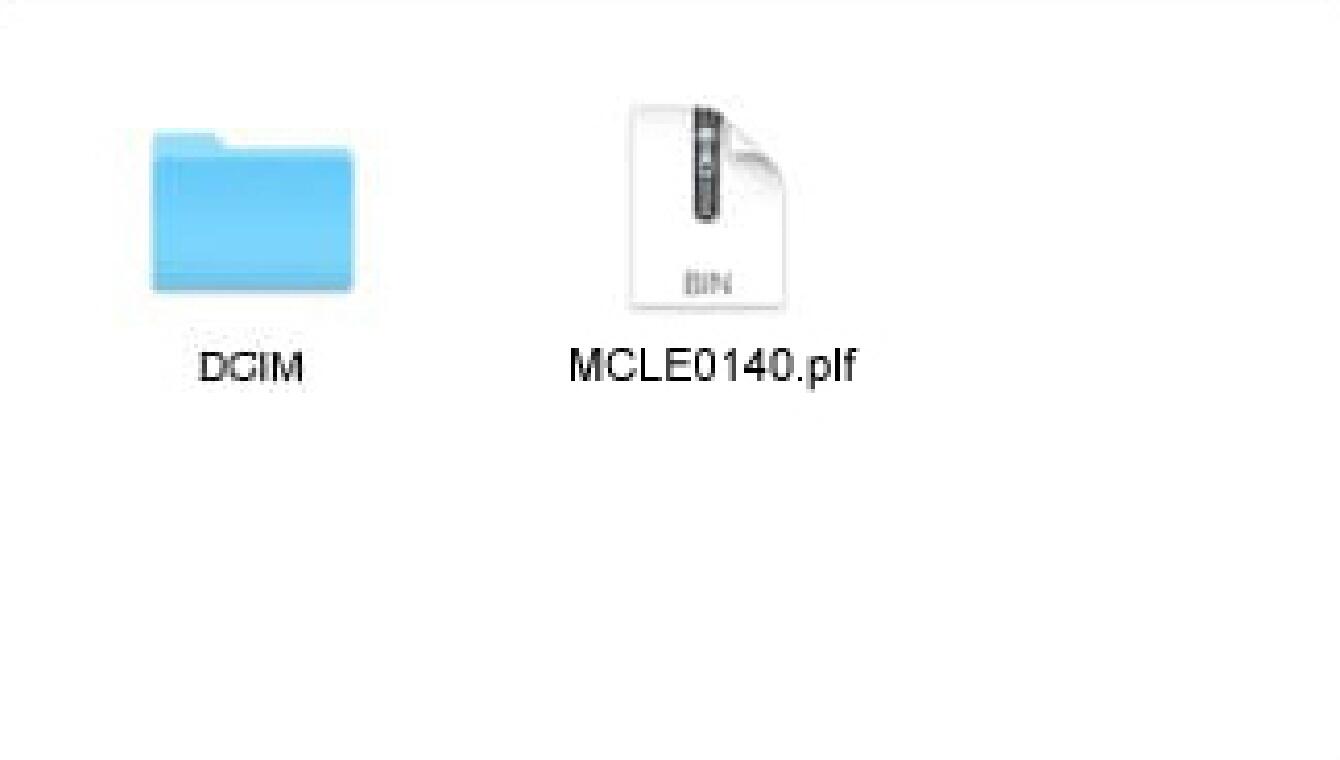
- STEP 03
Insert the SD/SDHC/SDXC card with the firmware to the camera and turn on the power.
- STEP 04
Press the MENU button on the back side of the camera body and open the setup menu.

- STEP 05
Select “Update Firmware” and select “OK”.
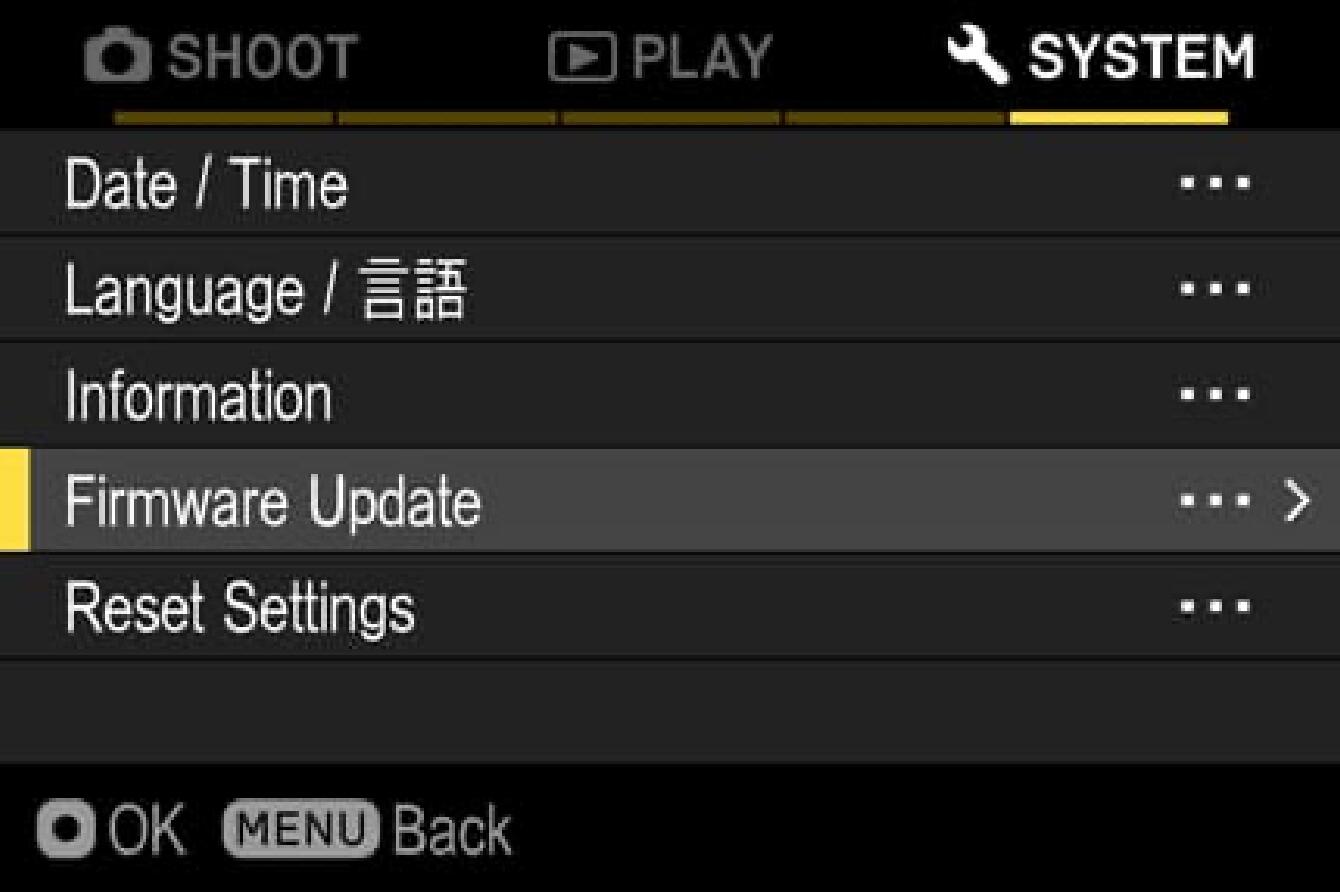
- STEP 06
After selecting the OK button, “Camera” and “Lens” appears on the display. Please select “Lens”.
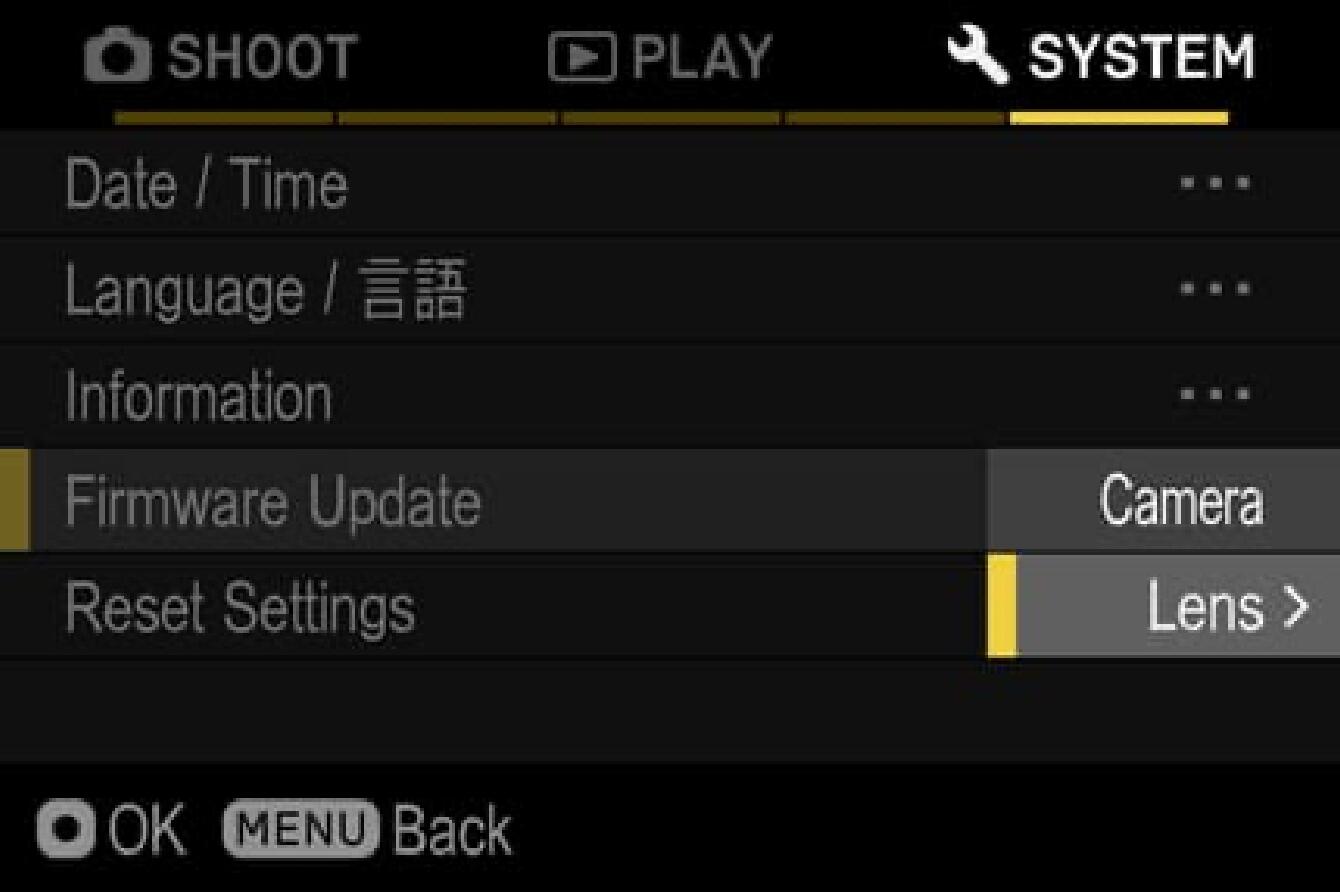
- STEP 07
The message “Start firmware update?” will appear on the display.
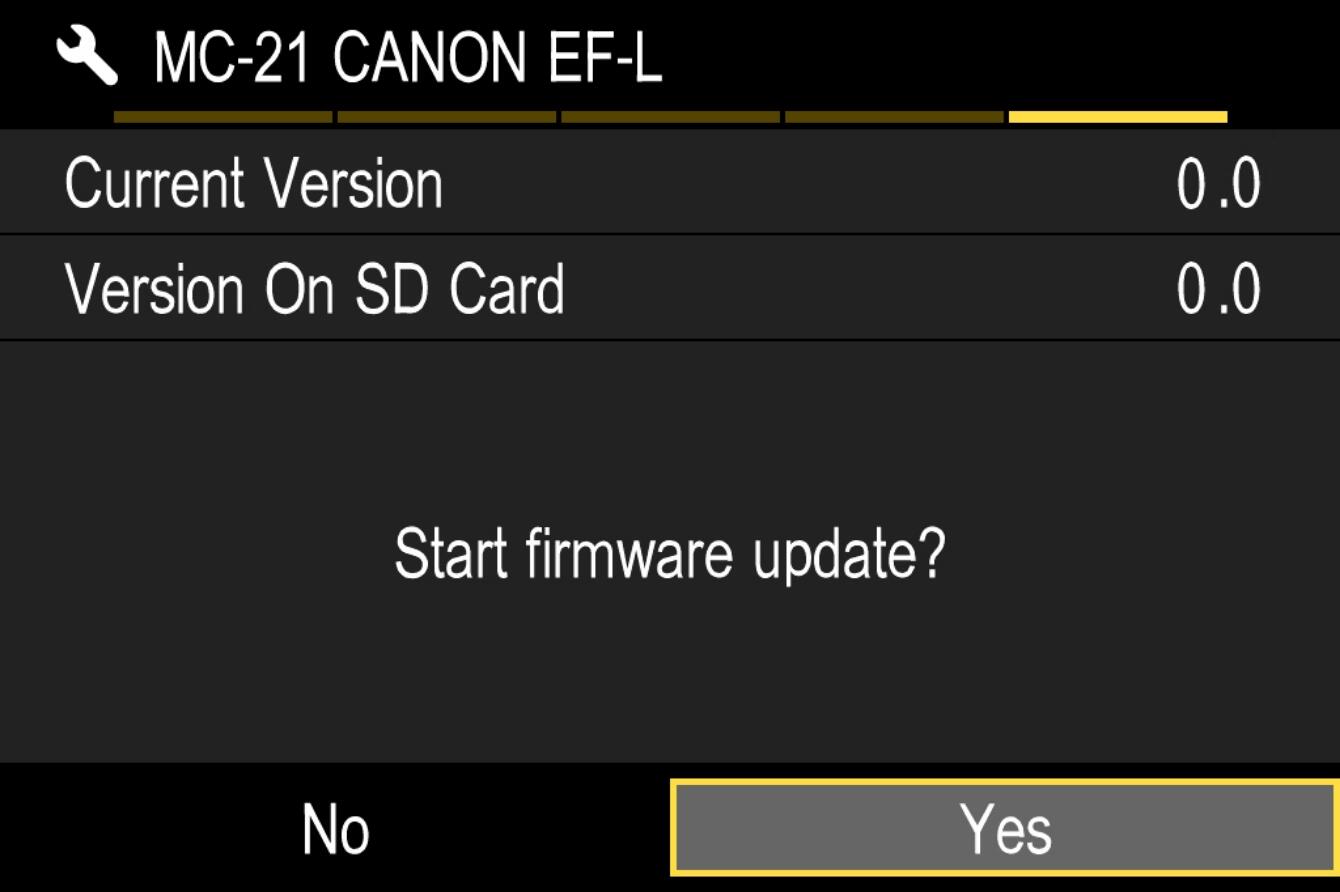
- In case the message does not appear
In case the message “Start firmware update?” does not appear on the display, please check the following notes.
- The firmware update file is not installed in the card, or not in the appropriate directory.
The update file may not be in the card or the firmware may not be in the specified directory. Please repeat STEP 01.
- The correct firmware is not installed.
If the card contains a firmware version older than the MOUNT CONVERTER, it cannot be updated. Put the correct version of firmware into the card and start over from STEP 02.
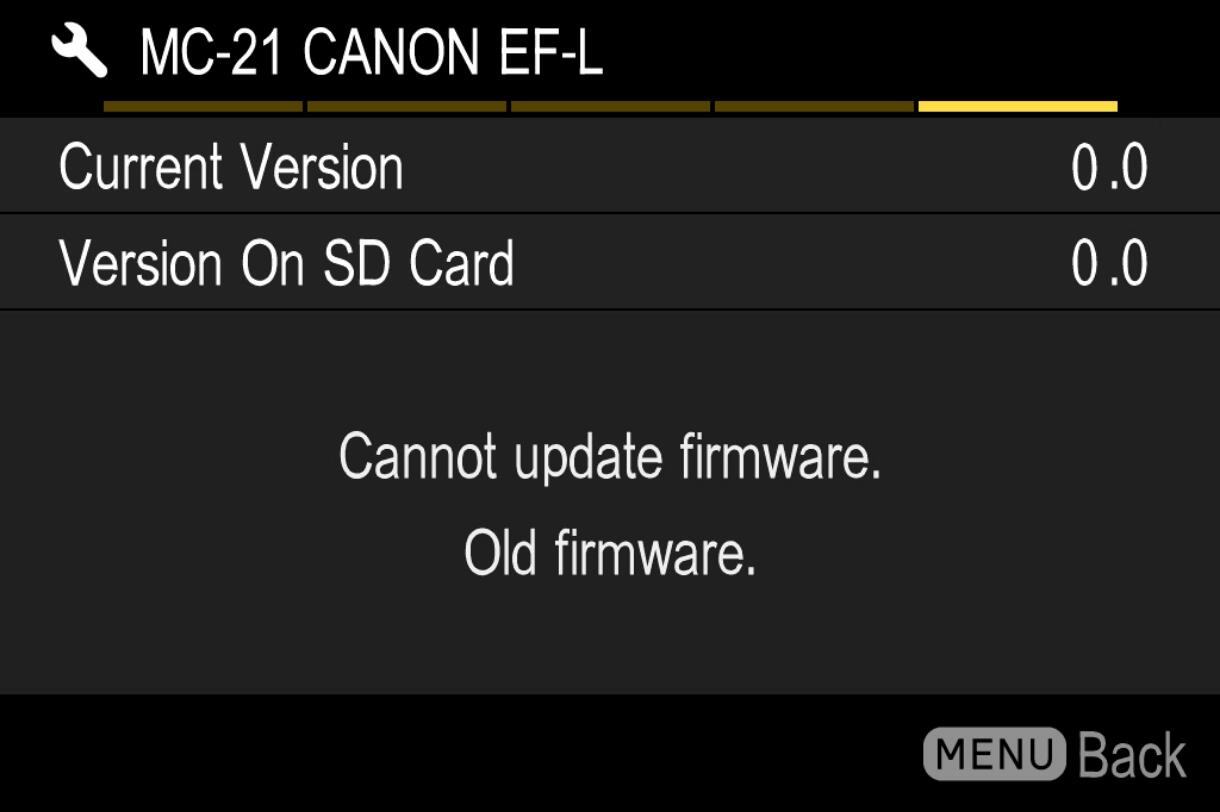
- There is not enough battery.
Use a fully charged battery or an AC adapter and start over from STEP 02.
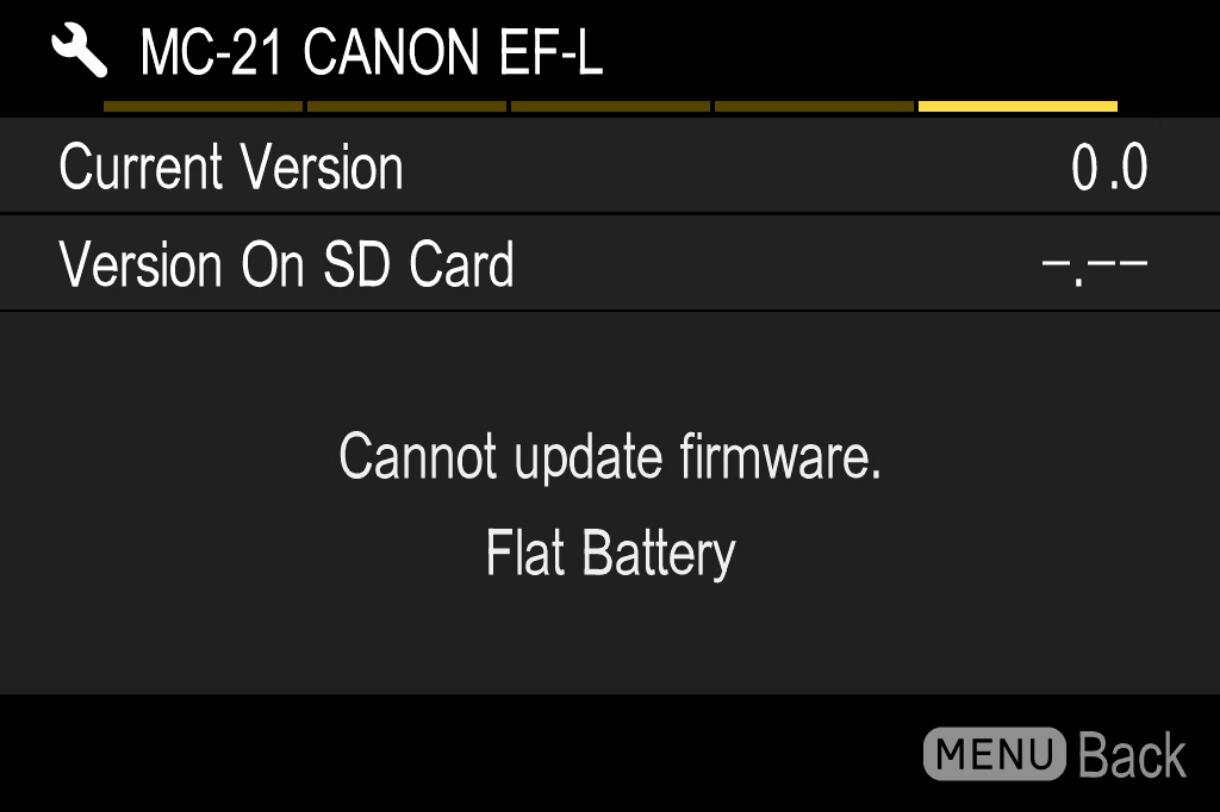
- STEP 08
Select “Yes” to start the firmware update. Shortly the update will start.
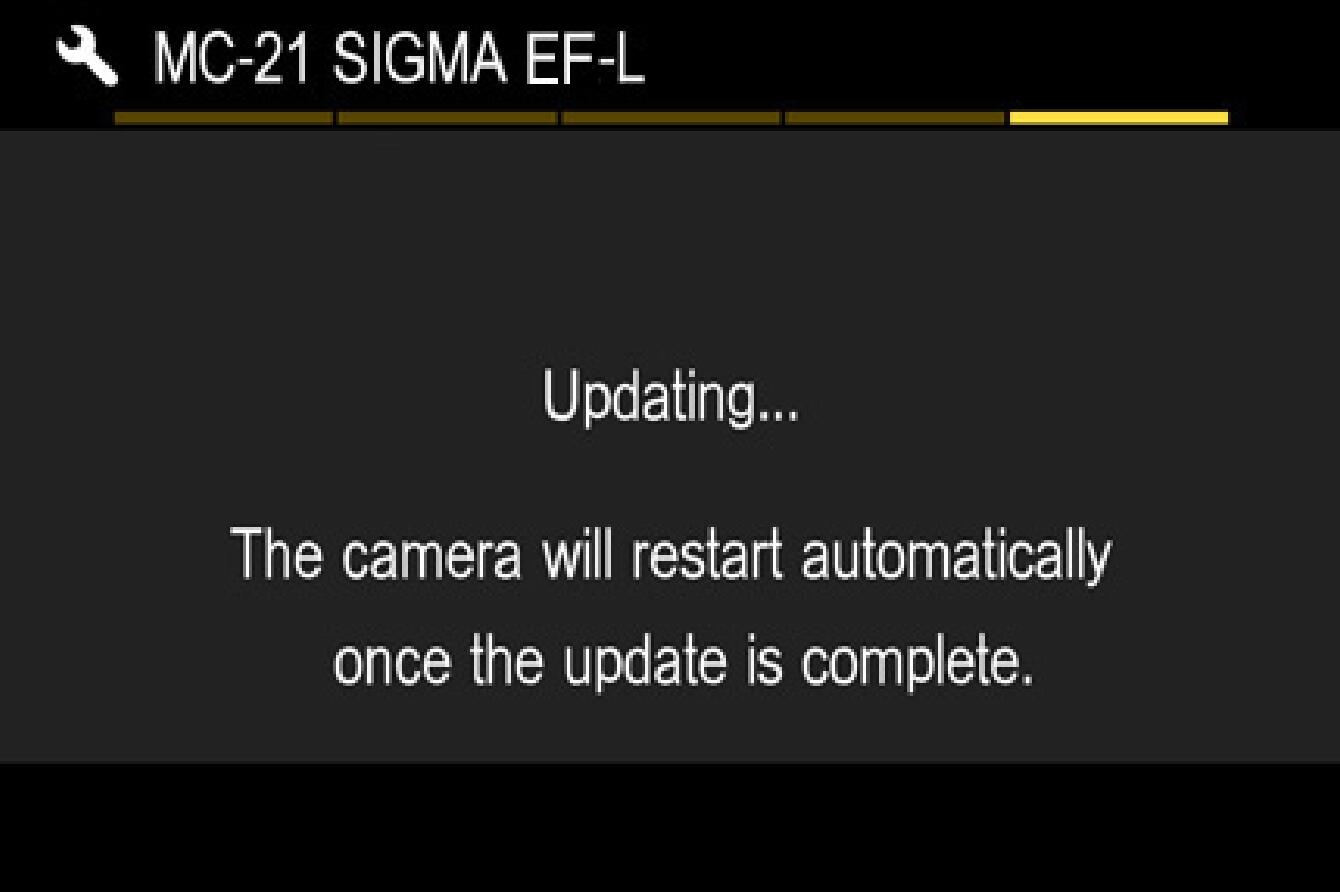
- Error
If the message “Firmware update has failed” is displayed during the firmware update, please contact our customer support.
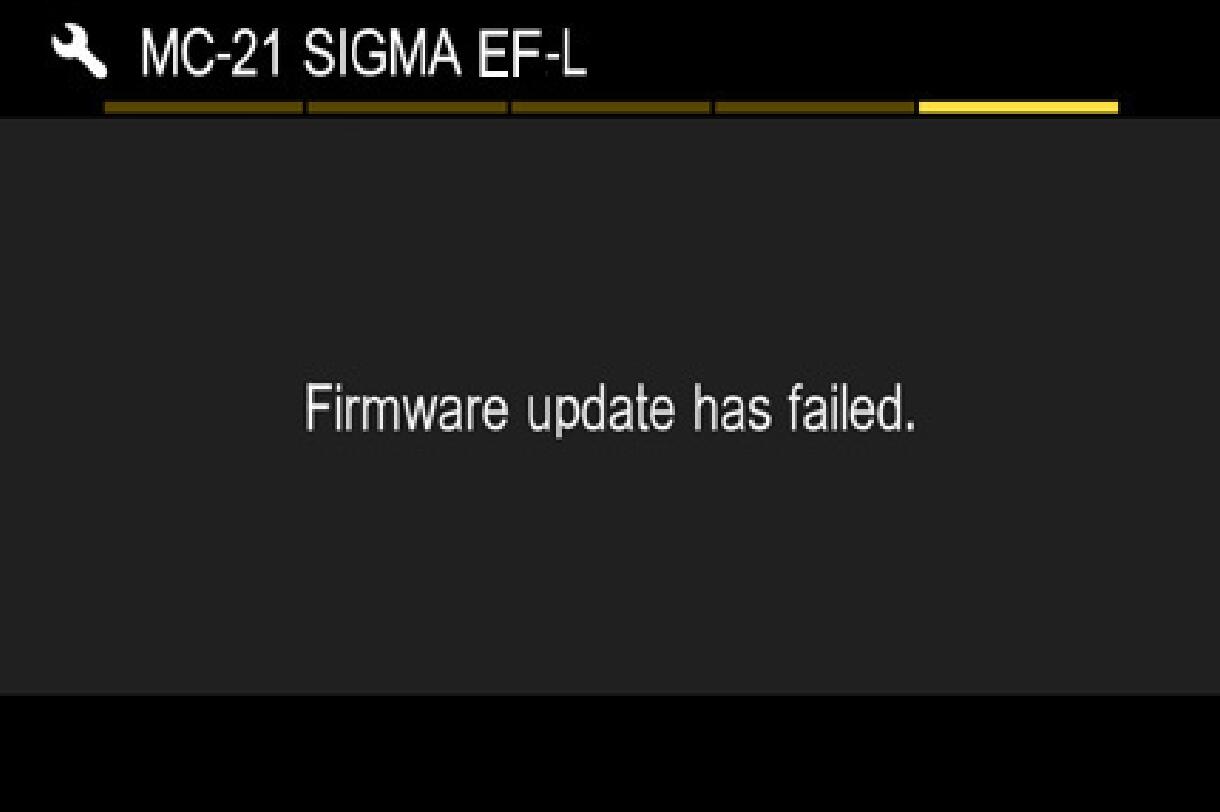
- STEP 09
「When “Firmware update is complete. It will restart automatically” is displayed, the update is complete.
* Do not operate the camera until the update completion message appears.
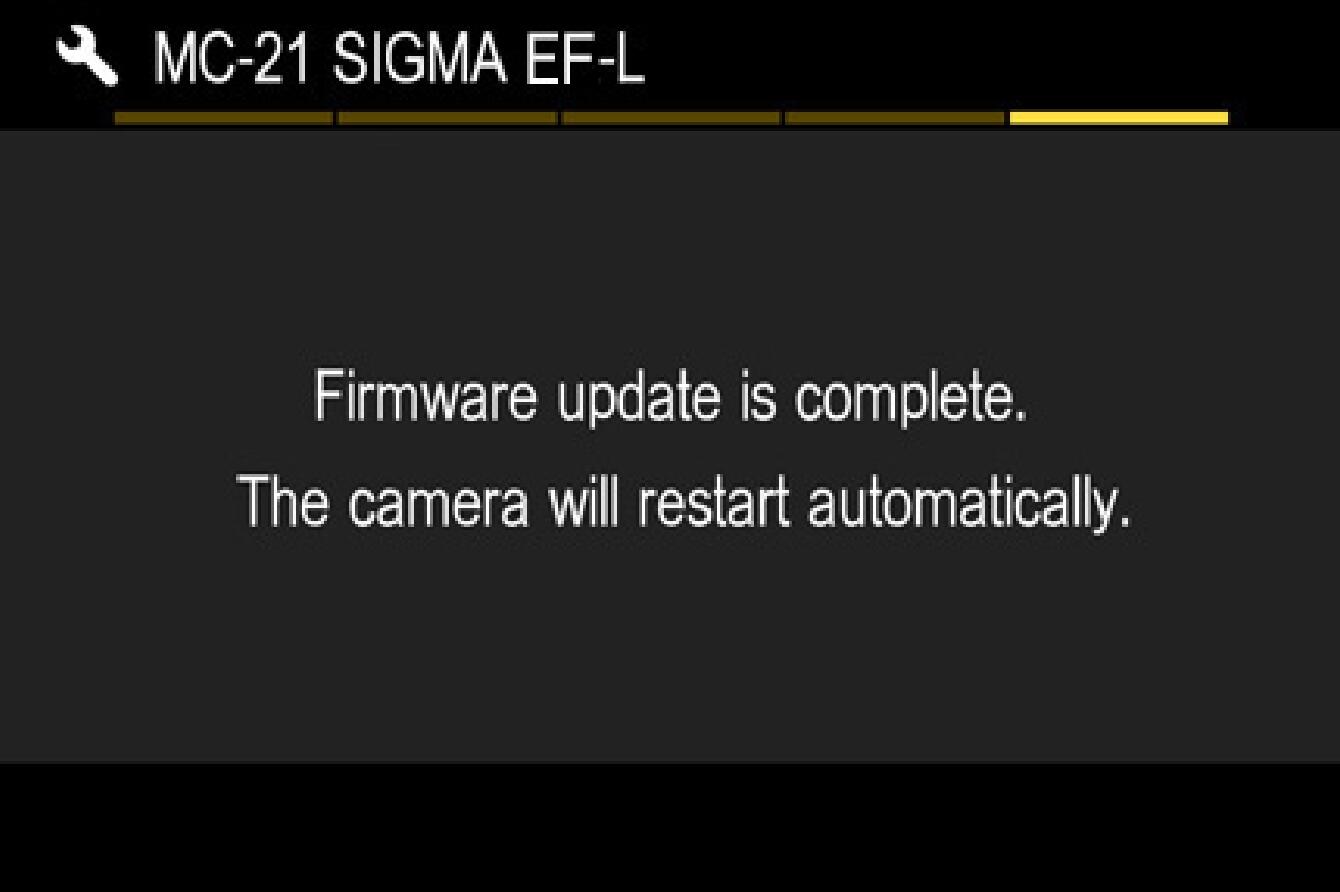
- STEP 10
Check the “Information” version in the setup menu and confirm the lens version is updated to Ver. 1.4.
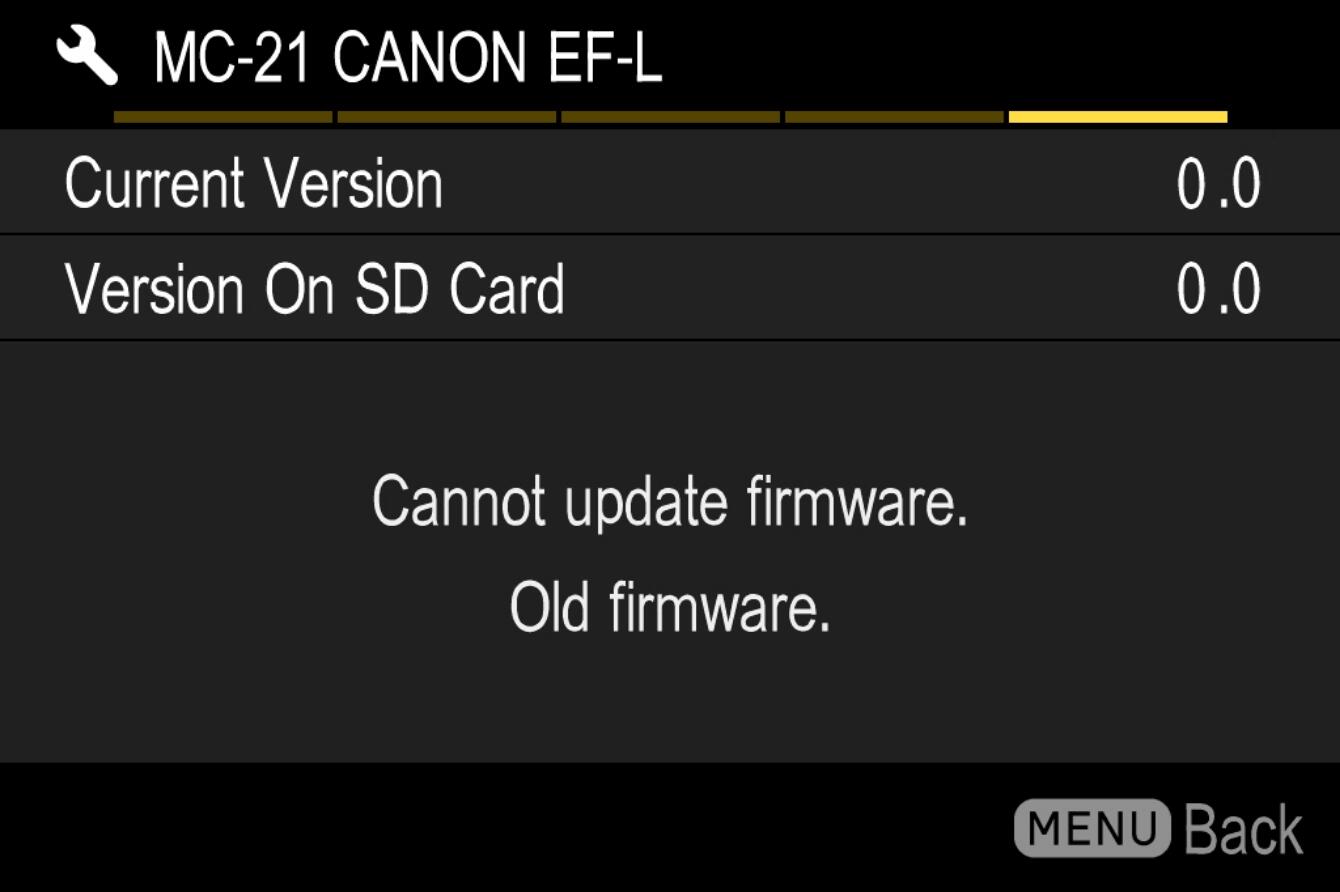
Update History
Ver.1.3 2020.06.25
The firmware will correct the phenomenon whereby it displays different product’s name for some lenses when it is attached.
The firmware will correct the phenomenon whereby the crop does not work for some DC lenses when the camera’s DC crop mode is set at “Auto”.
The firmware will correct the rarely occurring communication problem with the SIGMA fp.
Ver.1.2 2020.04.23
The firmware will optimize the communication regarding the current consumption of the Leica SL2.
The firmware will improve the phenomenon of overexposure when continuous shooting when it is used in combination with Panasonic Lumix DC-S1R / DC-S1.
Ver.1.1 2019.11.21
The firmware will improve the AF performance when using SIGMA fp.
The firmware will correct the phenomenon whereby the Optical Stabilizer stops working when using an compatible lens in combination with SIGMA fp.
The firmware will optimize the operation of the AF function button and Optical Stabilizer when the lens is used in combination with Panasonic Lumix DC-S1R / S1 that has been updated to the latest firmware.
The firmware will change the DC crop mode not to crop when it is set to Auto when an incompatible lens is attached.