Before Updating
If the camera battery runs out during the firmware update, it might affect the operation of the camera.In order to avoid this, please read the following instructions carefully before updating the firmware.
- Use a dedicated AC adapter or a fully charged battery.
- Do not open the battery/card cover or try to operate the camera during the firmware update.
- Do not turn off the camera during the firmware update.
Note: When the firmware has been updated to Ver.5.02, please be sure to update SIGMA Photo Pro to the latest version.
Ver.5.02 2023.08.03
The issue where ISO sensitivity and aperture values were occasionally not displayed correctly during tethered shooting has been fixed.
Update Procedure
How to check the current firmware version
- Check 01
Turn on the camera.

- Check 02
Press the MENU button on the back of the camera to display the Camera Set-up Menu.

- Check 03
Select “Information” from the Set-up Menu.
Press the OK button to display the firmware version of the camera.
If the version is “Ver.5.00″or earlier, it is necessary to update to the new firmware version.
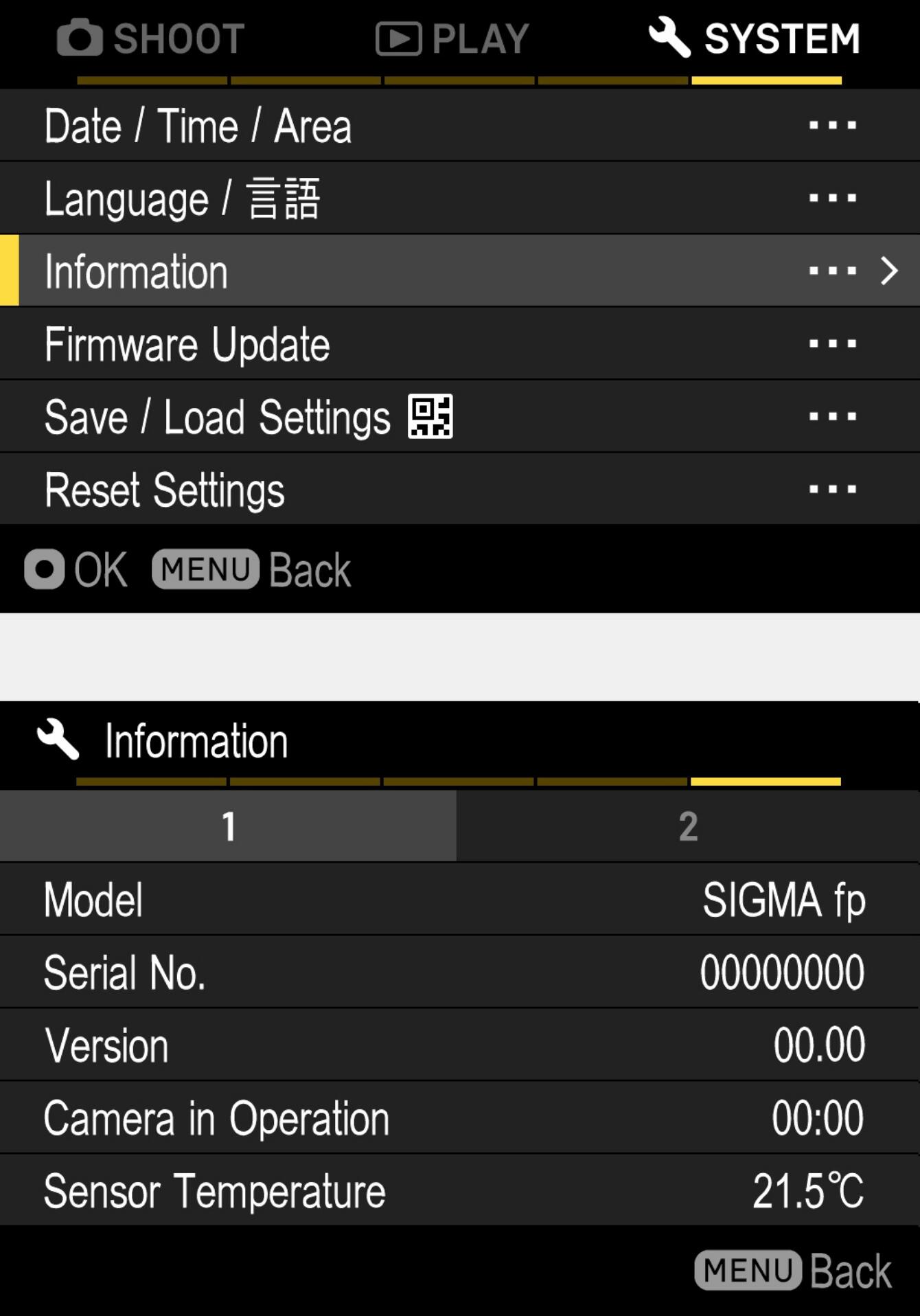
How to update the firmware
- STEP 01
Use a SD/SDHC/SDXC card and format the card in the camera body.
* In order to avoid the loss of image data, double-check the SD/SDHC/SDXC card before formatting.
- STEP 02 For Windows
Connect the SD/SDHC/SDXC card to the computer via card reader etc. and copy the downloaded FP__V502.BIN file to the root directory (the top layer of the file structure) of the SD/SDHC/SDXC card. (The copy destination is not in the “DCIM” subfolder)
(It appears differently depending on OS version.)
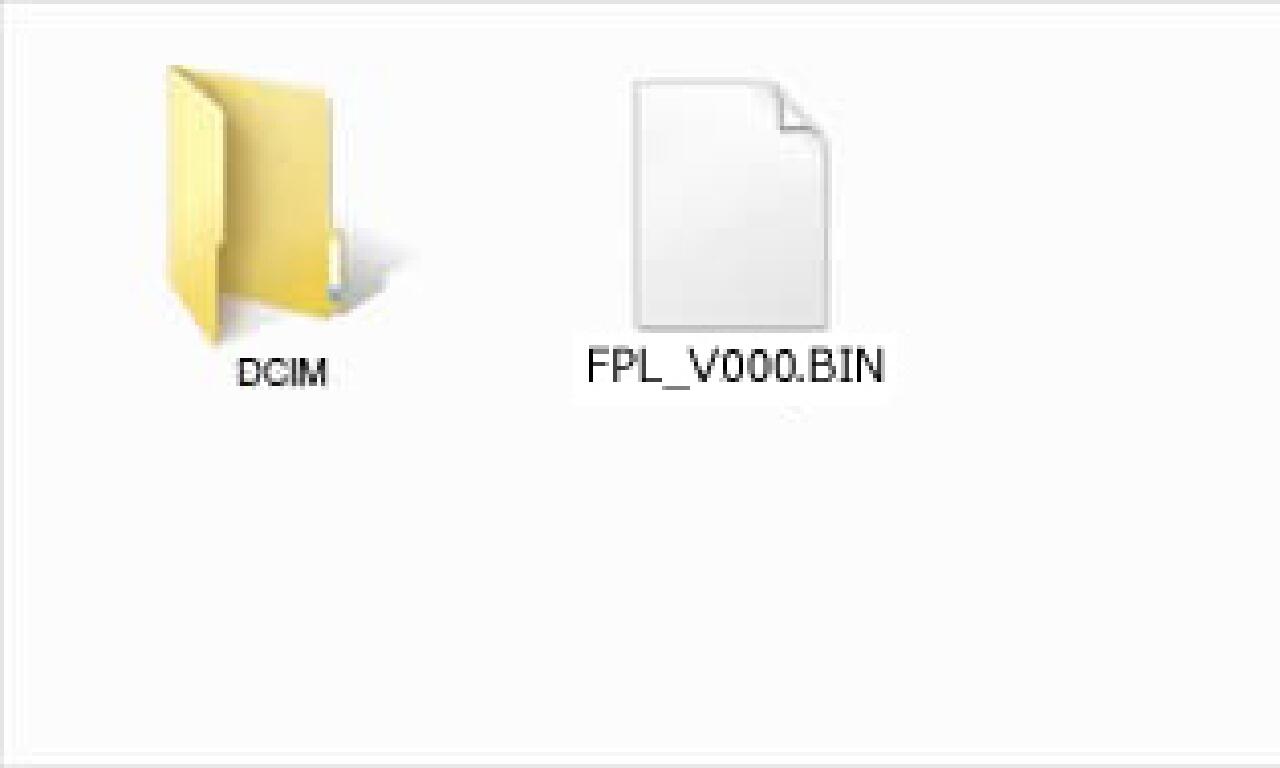
- STEP 02 For Macintosh
Connect the SD/SDHC/SDXC card to the computer via card reader etc. and copy the downloaded FP__V502.BIN file to the root directory (the top layer of the file structure) of the SD/SDHC/SDXC card. (The copy destination is not in the “DCIM” subfolder)
(It appears differently depending on OS version.)
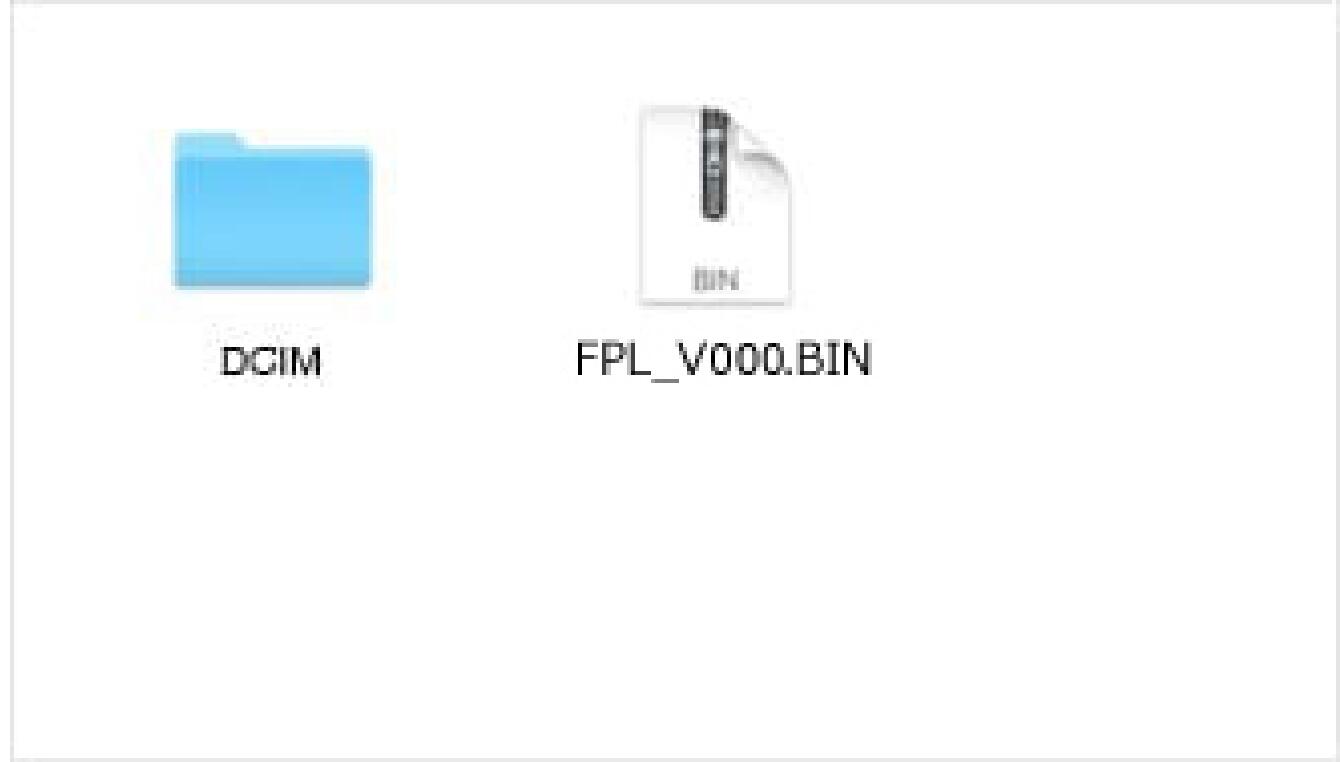
- STEP 03
Insert the SD/SDHC/SDXC card storing the firmware file into the SIGMA fp and turn the camera on.
* It is not necessary to connect the camera body to a computer during this process.

- STEP 04
Press the MENU button on the back of the camera to display the Camera Set-up Menu.

- STEP 05
Select “Firmware Update” from the Set-up Menu.
Press the OK button to display the firmware update window.
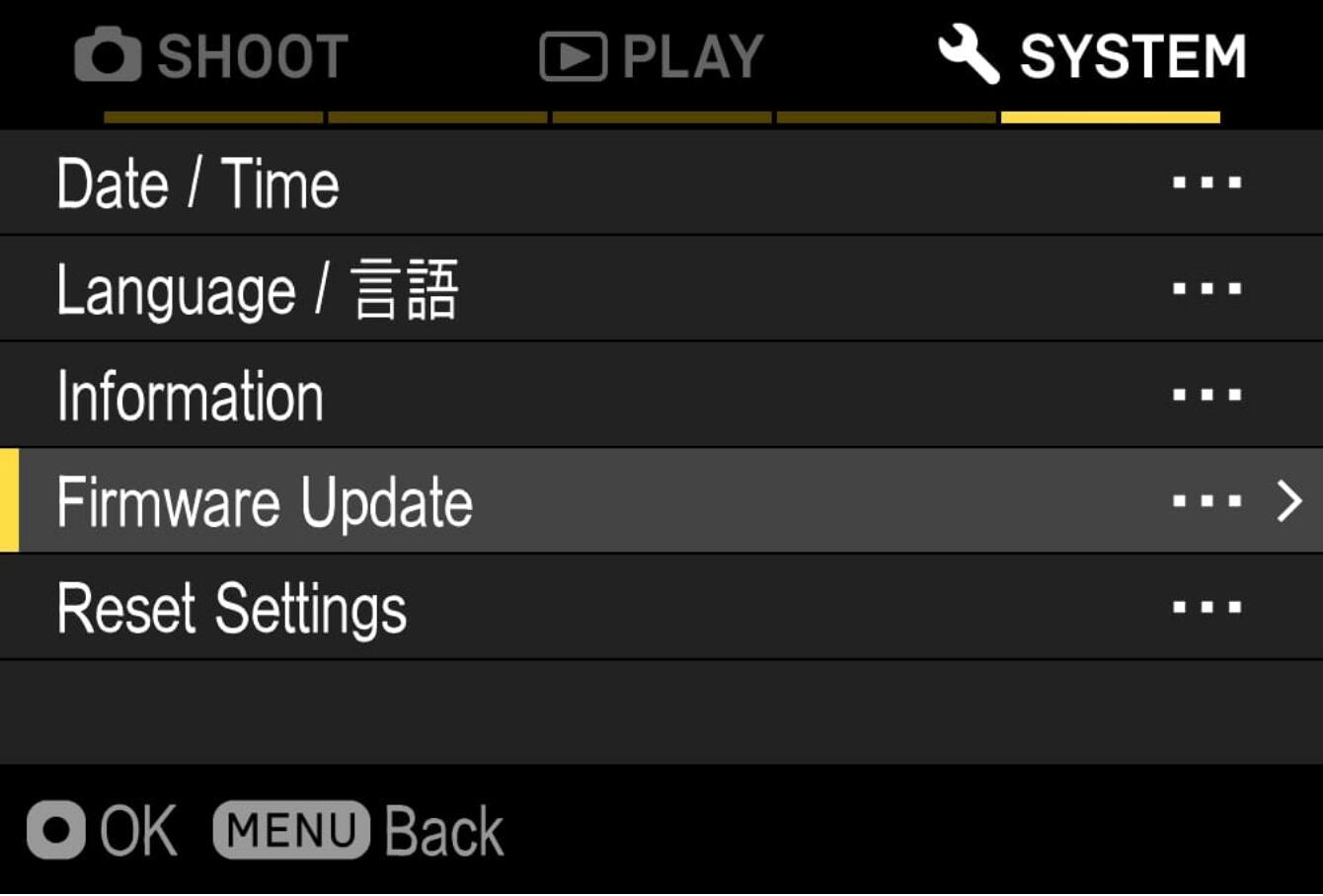
- STEP 06
After the OK button is pressed, “Camera” and “Lens” shows up. Please select “Camera”.
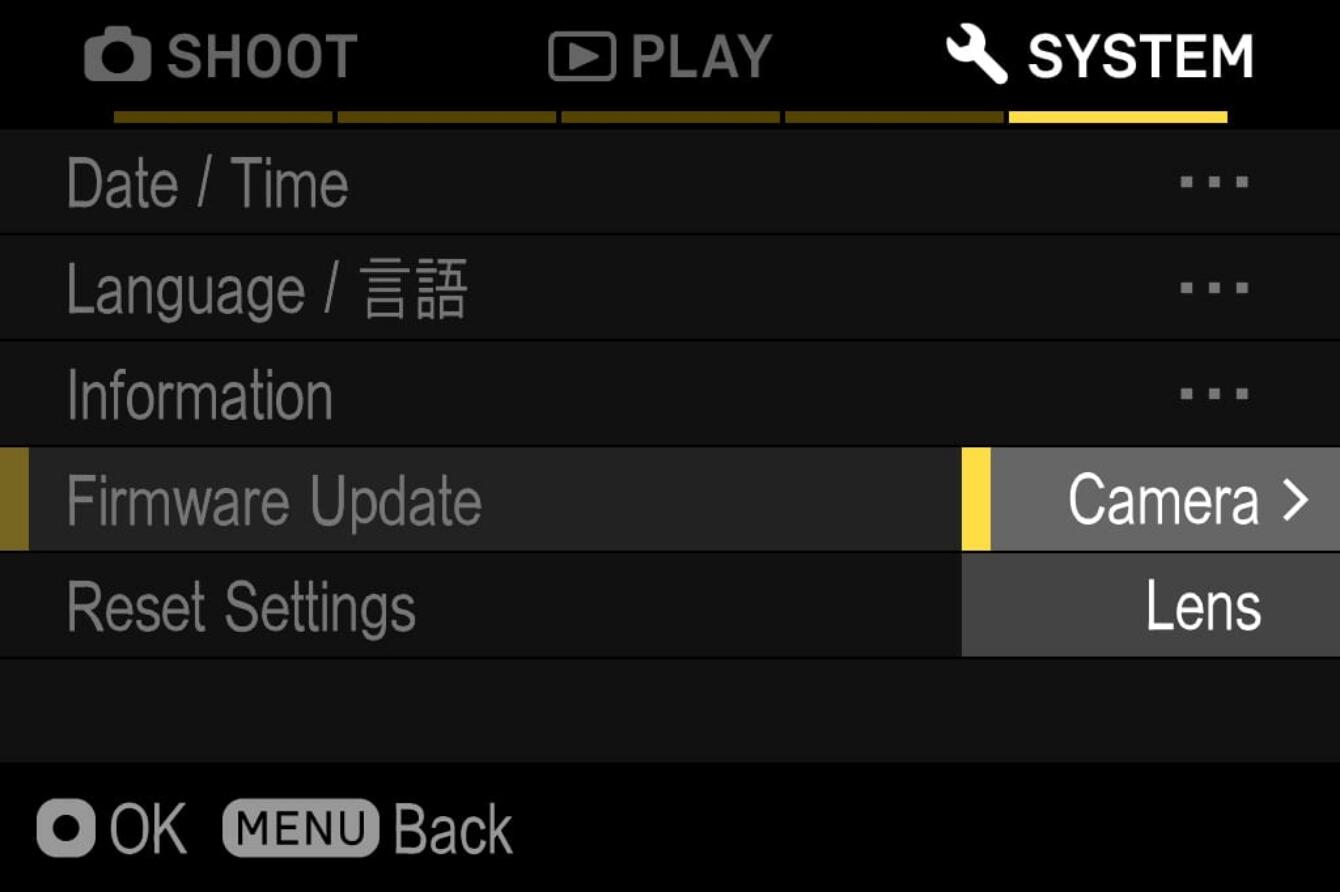
- STEP 07
The “Start Firmware update?” message will be displayed.
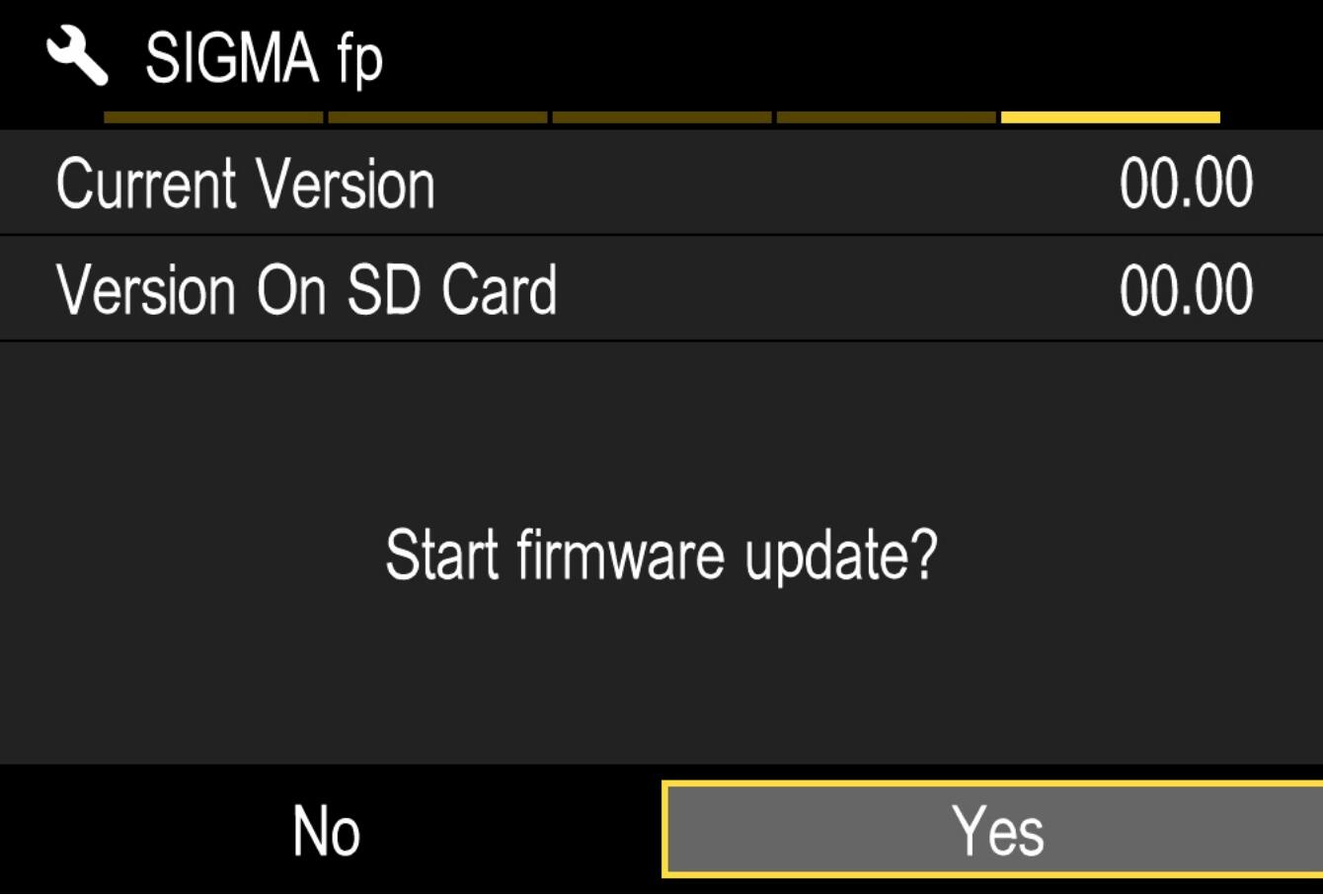
- If the "Start Firmware Update" message does not appear
In the unlikely event that the “Start Firmware update” message does not appear, an error message will be displayed in the lower part of the display.
A list of possible reasons for this error message along with the solutions are below.
- No firmware update file in the memory card
It is possible that the firmware update file was not properly stored in the root directory. Start over the above installation from STEP 01.
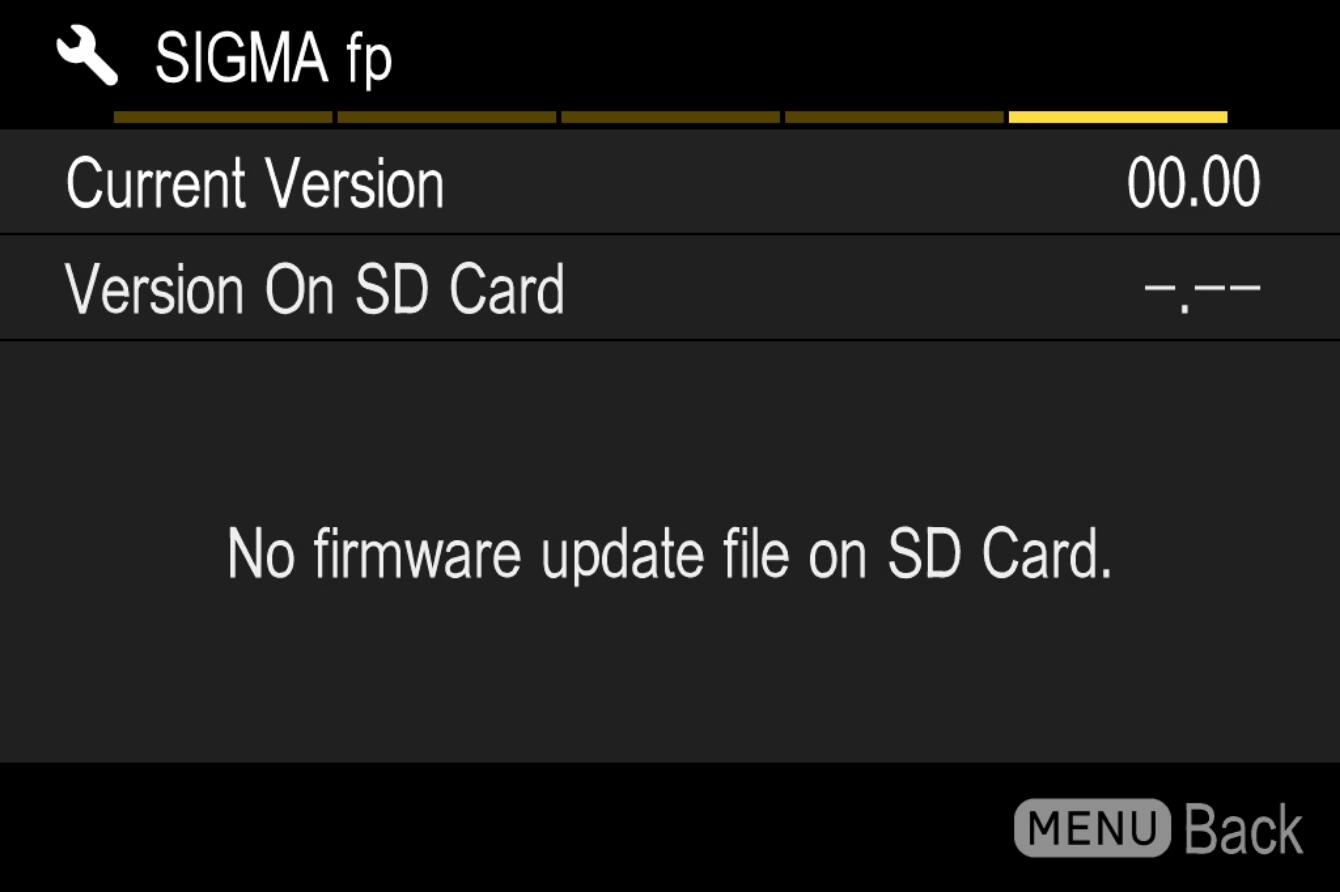
- Cannot update the firmware. Battery is empty.
Use a dedicated AC adapter or a fully charged battery and start the above installation from STEP 02.
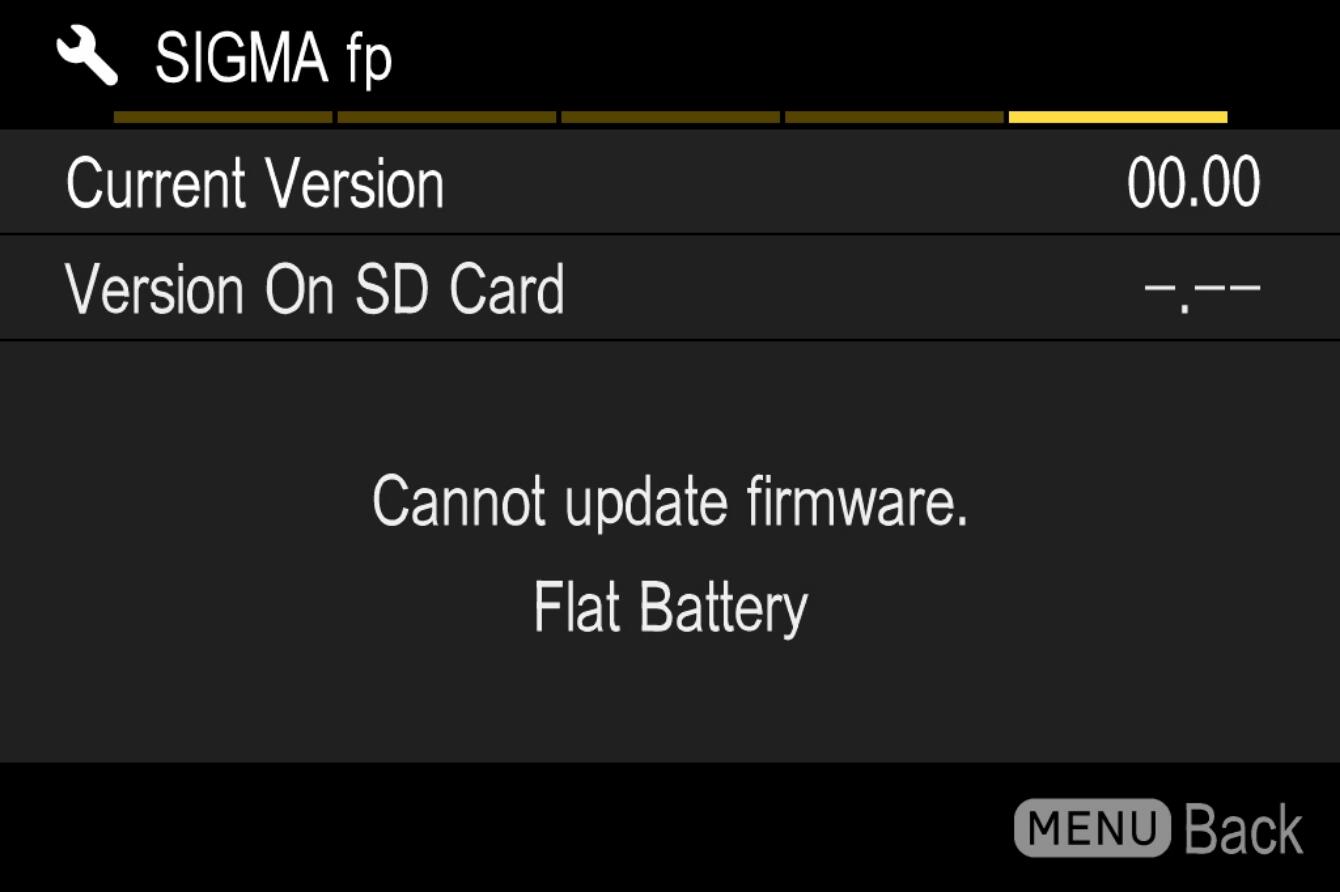
- The correct firmware is not installed.
If the card contains a firmware version older than the camera, it cannot be updated. Put the correct version of firmware into the card and start over from STEP 02.
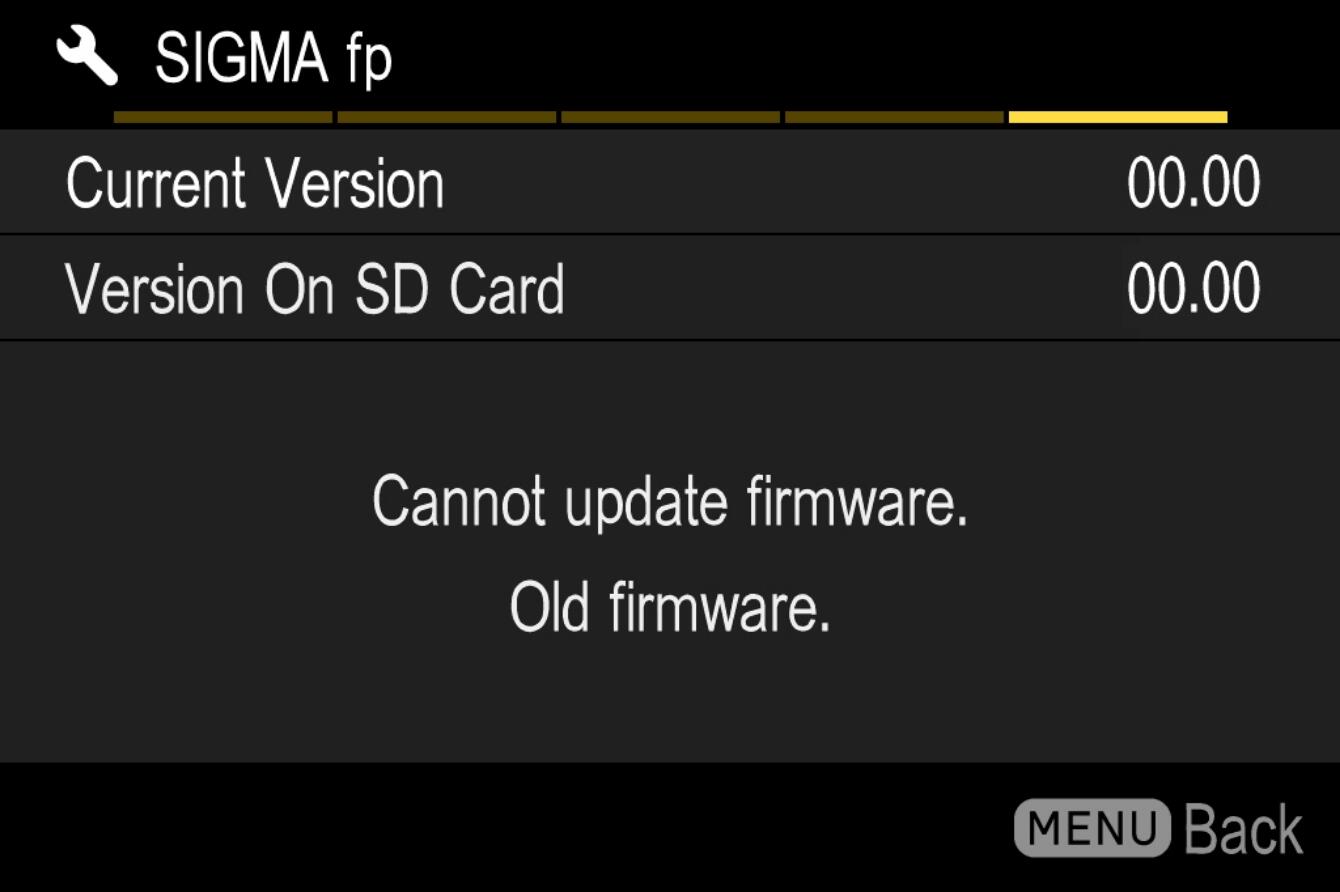
- STEP 08
Select “Yes” to start the firmware update. Shortly the update will start.
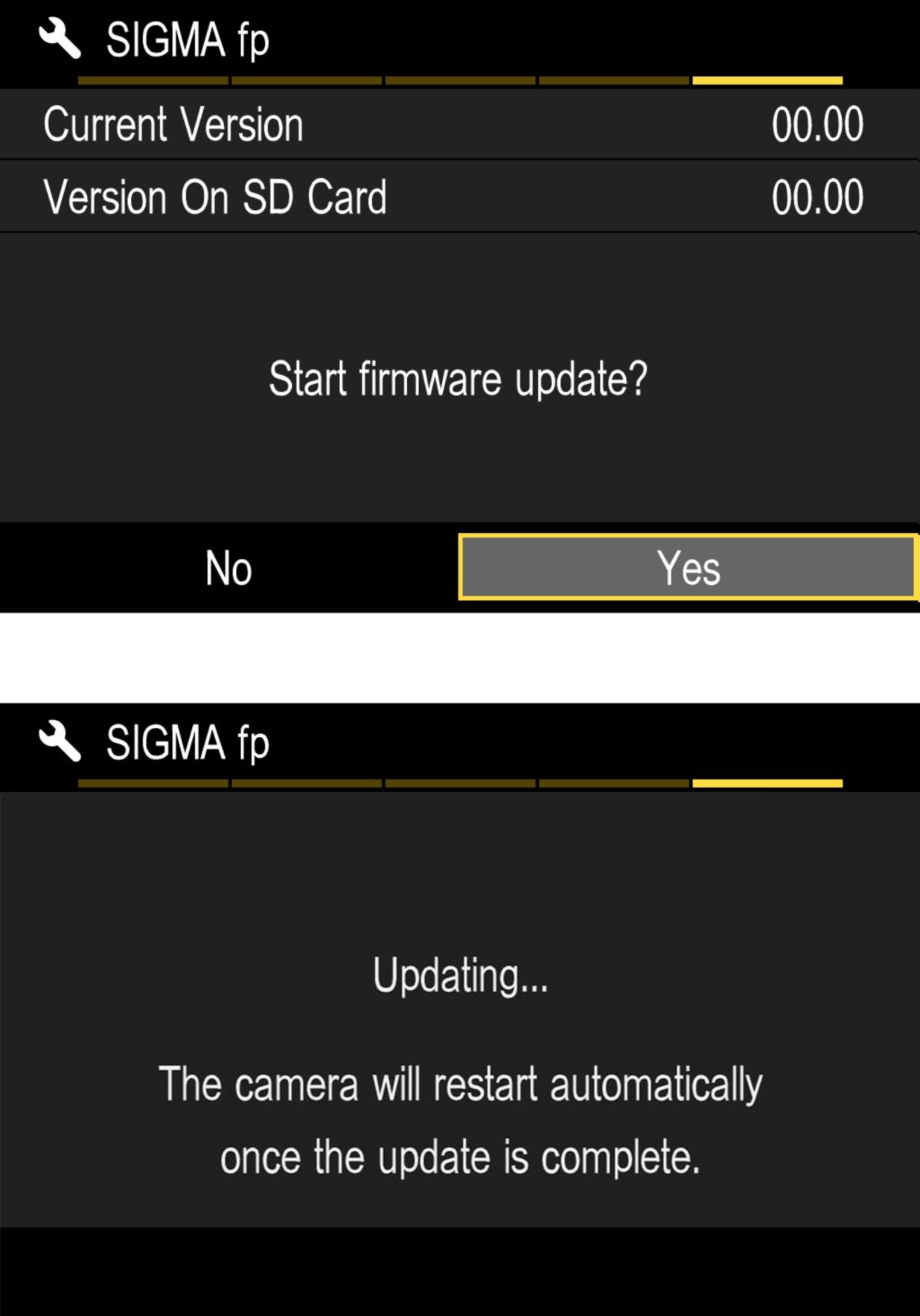
- Error
If the message “Firmware update has failed” is displayed during the firmware update, please contact our customer support.
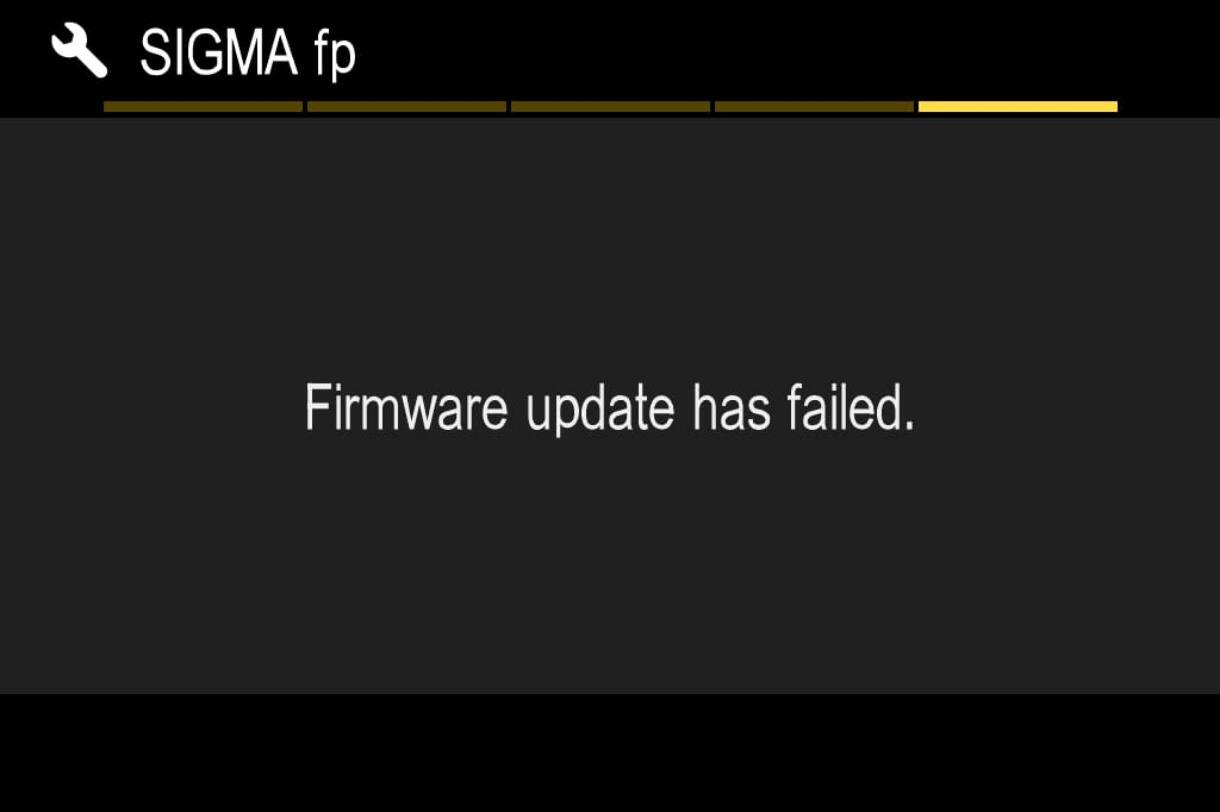
- STEP 09
When “Firmware update is complete. It will restart automatically” is displayed, the update is complete.
* Do not operate the camera until the update completion message appears.
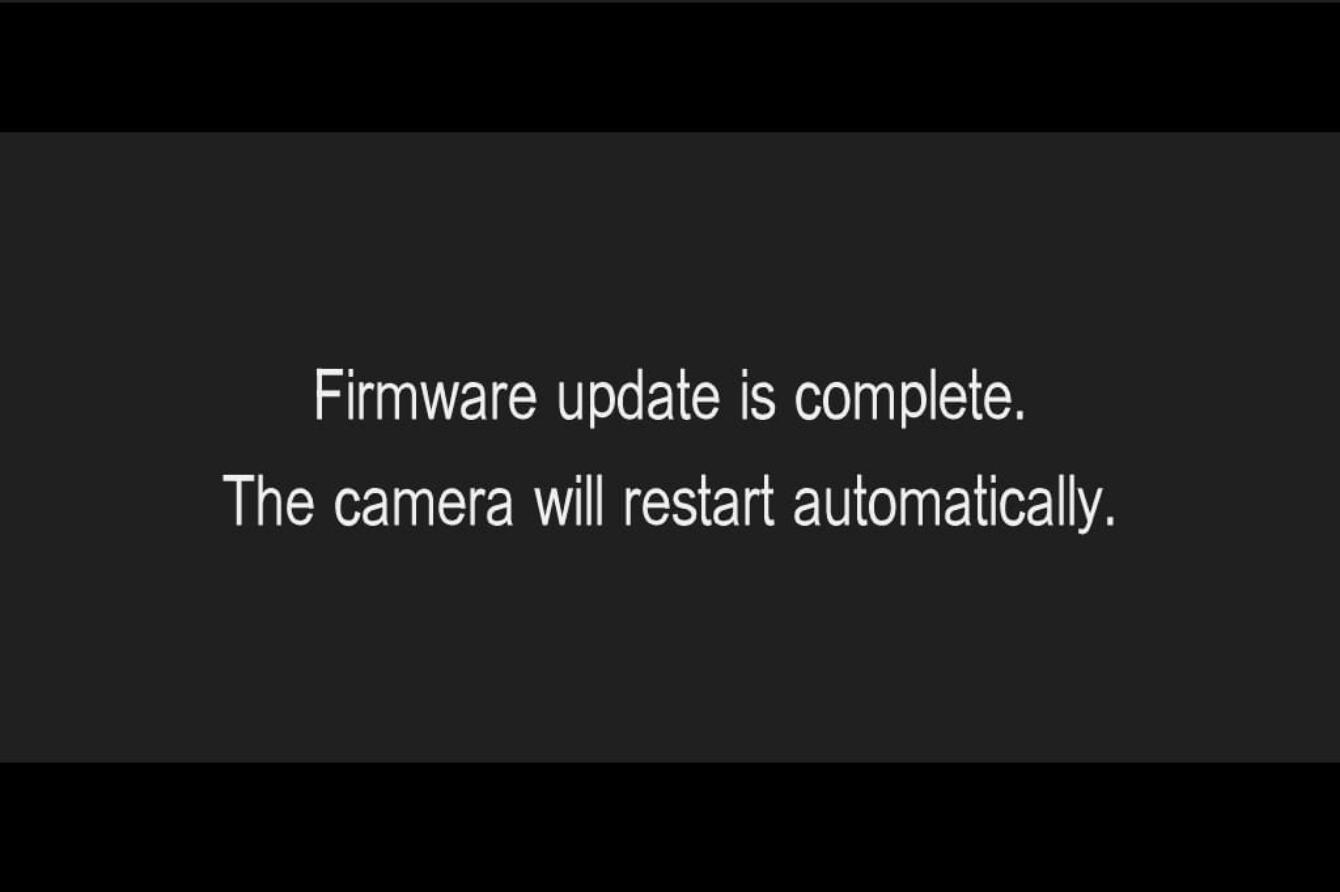
- STEP 10
Check the “Information” version in the setup menu and confirm the camera version is updated to Ver. 5.02
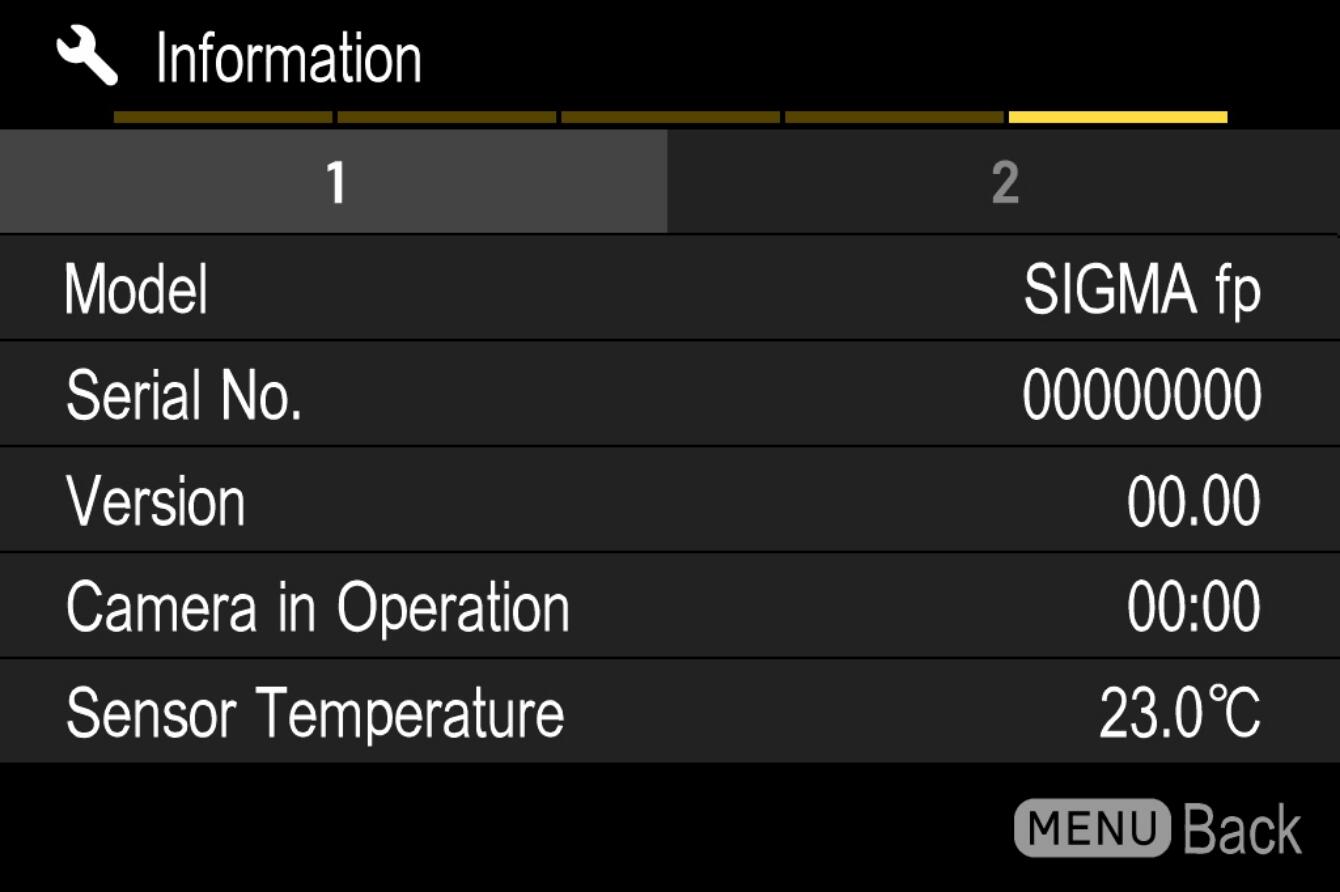
Update History
Ver.5.00 2023.02.08
“Warm Gold” has been added to the color mode, which expresses a deep atmosphere with subdued tones and warm colors.
The “EL ZONE” option has been added to the “False Color” function, which displays the exposure status of any part of the screen in a color-coded manner, allowing you to monitor the exposure status of any part of the screen.
“Focus frame only” has been added to the information display menu in the |▢| (Display) mode setting.
*“Focus Frame Only” appears in the menu only when the shooting style in STILL mode or CINE mode is set to STILL-like.
The camera can now be switched off even during long exposures.
The camera is now compatible with a 4TB (terabyte) external SSD.
Open Gate (x1.25 / x1.3 / x1.5 / x1.65 / x1.8 / x2) for ARRI ALEXA LF / ALEXA Mini LF has been added to the camera and setting information registered in the Director’s Viewfinder.
ATOMOS Cloud is now supported. *
*Firmware update of ATOMOS devices is required to use the cloud solution provided by ATOMOS. Please wait for the announcement from ATOMOS for information on compatible devices and the release date of the firmware.
Ver.4.00 2022.04.20
・It adds the “False color” function where the exposure status on the screen is displayed in different colors, allowing users to easily see the exposure status of any part of the frame.
・It adds the “Focus Ring Control” function that allows users to change the movement of the focus ring to either linear or nonlinear.
* 1 Only for compatible lenses.
* 2 To use this function, it is necessary to update the firmware of the compatible lens to the latest version.
・It adds the “STILL / CINE Link Settings” function that allows users to select whether or not they want to link key exposure settings between STILL and CINE modes.
* The following settings are affected: Shooting Mode, Shutter Speed, Aperture, Exposure Compensation, ISO Sensitivity.
・It allows the “Screenshot” and “False color” functions to be assigned to “Custom button functions”.
・It changes the specification so that the countdown before a shot in self-timer mode (2 seconds and 10 seconds), and the exposure time for long exposures (bulb shooting and exposures of 1 second or longer) are displayed on screen.
・It adds a function available in STILL mode where information from the attached lens (focal length and shooting distance) can be displayed on screen.
・It adds a “Clip Numbering” function in CINE mode that allows users to change the clip numbering of the “File name / Number” in the “SYSTEM” menu.
【For Blackmagic Design Video Assist 12G Series users】
Blackmagic RAW recording using the HDMI output of SIGMA fp updated to Ver.4.00 may not perform correctly without updating the Video Assist firmware. This issue has been corrected in the “Video Assist 3.5.2 Update” released by Blackmagic Design Pty Ltd on February 16, 2022, so please update your software accordingly.
Ver.3.01 2021.10.21
It corrects the phenomenon whereby image data taken during tethered shooting using the photo editing software “Capture One 21 (14.4.0)” released by Capture One A/S may sometimes corrupt when the image quality is set to DNG (RAW) on the camera.
Ver.3.00 2021.06.03
・It adds new Color Modes “Powder Blue” and “Duotone”.
・It adds the “Save/Load Settings” function whereby users are able to save and load the camera settings using a QR code.
・It adds compatibility with the SIGMA ELECTRONIC VIEWFINDER EVF-11.
・It adds the “Automatic switch to the LCD monitor display” function whereby users are able to preview images and operate the menu on the camera’s LCD monitor while using the View button, MENU button and QS button etc., even when using the SIGMA ELECTRONIC VIEWFINDER EVF-11 with the monitor selector set to [EVF].
・It adds the “Quick Focus Frame Shift” function whereby users are able to use the Rear Dial’s direction buttons to directly move the focus frame.
・It adds “Custom Buttons” functions whereby users are able to assign their desired functions such as “Exposure Compensation” and “Depth of Field Preview” to the AEL button, Rear Dial (direction button), Tone Control button, Color Mode button and MODE (Shooting Mode) button.
・It adds “LCD Off Mode” to the Display Mode settings whereby the LCD monitor turns off during shooting or when the camera is not in operation.
・It adds a “Screenshot” feature whereby users are able to save any screen displayed on the LCD monitor as a still-image file.
・It enables users to move the focus frame even when the image is enlarged during shooting in AF or MF.
・It adds 24fps and 48fps frame rates (only at FHD resolution) in the Movie Record Setting.
・It adds “KOMODO 6K” by RED Digital Cinema in the Director’s Viewfinder mode.
・It adds a “Custom Frame” option to the Frame Guide function, enabling users to enter any desired aspect ratio or absolute size value on the image sensor.
・It changes the specification to enable users to adjust the “Color Temperature” setting in “White balance” in custom 50K increments.
・It improves AF operation to achieve better accuracy, stability and followability.
・It enhances the “Flicker Control” function.
・It improves the image quality of JPEG files.
・Other various improvements.
*”Low pass filter”, “USB power supply”, “Image plane phase-difference AF” and “Crop Zoom” functions incorporated in the SIGMA fp L depend on the camera’s hardware. Therefore, updating firmware of the SIGMA fp does not make the camera compatible with these features.
Ver.2.03 2020.12.07
・Corrects an issue where the REC trigger doesn’t work when a gimbal is connected to camera via USB and an external monitor / recorder is connected via HDMI.
・Corrects an issue where the panning detection functionality doesn’t work when the image stabilization switch of the Panasonic LUMIX S PRO 70-200mm F2.8 O.I.S. lens is set to MODE2.
・Corrects an issue where the camera freezes when selecting “Further Options” within “Mode Settings” when the language is set to “Russian”.
* ”To develop raw data (DNG files) from a SIGMA fp running firmware Ver.2.00 or later using the SIGMA Photo Pro software, version 6.7.4 of the software is required. Users must update to SIGMA Photo Pro 6.7.4 (6.7.5 for Mac) when applying the SIGMA fp Ver.2.03 firmware update.
Ver.2.02 2020.10.22
・Corrected the bug*1 related to Compressed RAW over HDMI recording with Atomos NINJA V monitor-recorder.
・Corrected the bug related to the electronic image stabilization system in CINE mode*2
*1 ISO metadata reported in Final Cut Pro X may occasionally be incorrect if using 1/3 EV ISO adjustments on the camera. Note: Requires the firmware of NINJA V to be Ver.10.53 or later.
*2 Video footage appears distorted in the following conditions. Stopping the video recording using the shutter button when the electronic image stabilization system is turned “ON” and the shutter button function is set to “REC” in CINE mode.
Ver.2.01 2020.08.27
・Corrected the phenomenon of displaying white corners on DNGs or CinemaDNGs in some development software when using the following combination;
・SIGMA fp and Panasonic’s LUMIX S 20-60mm F3.5-5.6 with the Lens Optics Correction function Vignetting setting set to ‘auto’, when the focal length is 20mm and aperture value of F3.5.
・Corrected the bug related to Blackmagic RAW codec recording over HDMI with Blackmagic Video Assist 12G model manufactured by Blackmagic Design.*1
・Corrected the bug related to Compressed RAW over HDMI recording with Atomos Ninja V monitor-recorder*2
*1 Requires firmware update of Video Assist 12G models using Video Assist Update.
*2 A free ATOMOS firmware update for Ninja V is required.
Ver.2.00 2020.06.25
Newly introduced functionality
Supports cinemagraphs creation and playback.
CinemaDNG footages playback
Supports still capture during live view and movie shooting in Cine mode
Supports still image capture from movie files (CinemaDNG, MOV) shot with the SIGMA fp
Supports HDR in movie shooting
Supports still and movie shooting in Director’s Viewfinder mode
Supports DCI 4K 12bit / HDMI Raw output
Supports compressed raw recording with ATOMOS and Blackmagic Design external recorders*1
Camera movement control is compatible with ZHIYUN gimbals.*1
Instruction message appears when attempting to use greyed-out items in SHOOT menu
Supports camera control in USB mode*2
*1 Firmware update of the corresponding device is required.
*2 The SDK (Software Development Kit) for controlling the camera is scheduled to be available in early July.
Enhanced/modified functionality
Supports Dual Base ISO (ISO100 and 3200)
Improved AF performance
Improved recording stability with recording media
Improved image quality
Supports CinemaDNG 25 and 29.97 fps (UHD 12bit) shooting
Supports CinemaDNG 100 fps (FHD 12bit) shooting
Supports CinemaDNG 100 and 119.88 fps (FHD 8bit and 10bit) shooting
“OFF” option available in Color mode
Exposure adjustment available in QS (Quick Set)
Tone control setting “Auto (Mild / Strong)” available during movie shooting
Supports USB Video Class (UVC) setting adjustments while the fp is connected to USB
Supports time code generation
Compatible with BWF format
Supports file size changes at aspect ratio 7:6
Supports changes of shutter sound effect
Bug corrections
The phenomenon of flickering in dark areas in video footages has been corrected
Bugs in USB Video Class (UVC) setting when connected to USB or during movie shooting have been corrected
Improved accuracy with evaluative exposure metering
Other minor bugs have been corrected
*To develop raw data (DNG files) from the SIGMA fp with firmware Ver. 2.00, the use of SIGMA Photo Pro 6.7.4 is required. Users need to update to SIGMA Photo Pro 6.7.4 when applying the fp ver.2.0 firmware update.