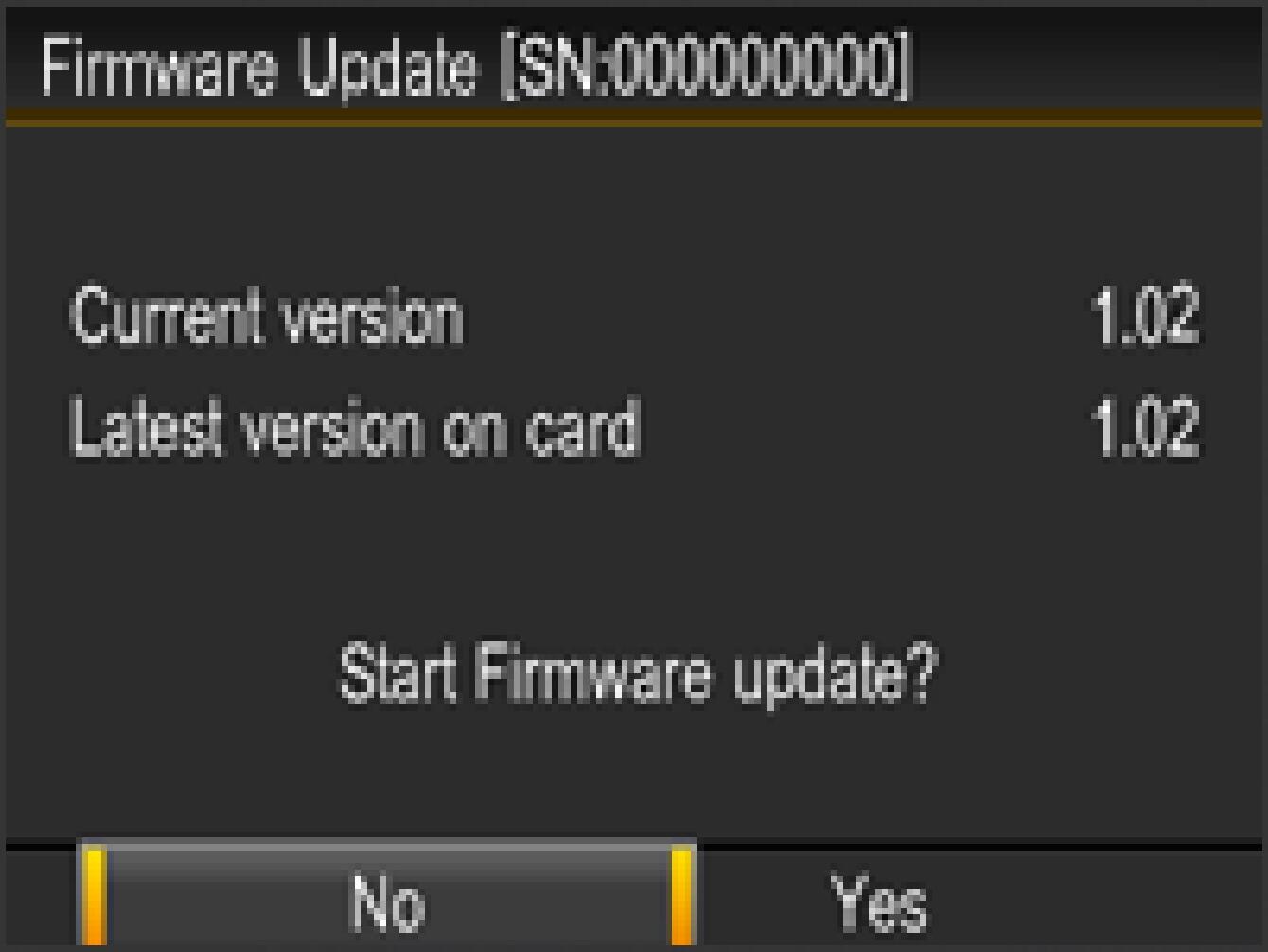DP3 Merrill
Before Updating
If the camera is turned off during the update procedure, it might cause a malfunction and damage your camera. To avoid causing a malfunction, please read the following carefully before updating the firmware.
- Please use a dedicated AC adapter or a fully charged battery.
- Do not open the BATTERY/CARD COVER or operate the camera during the firmware update.
- Do not turn off the camera during the firmware update.
Ver.1.02 2013.06.13
Improves the stability of operation.
Improves the precision of bounce flash shooting when ELECTRONIC FLASH EF-610 DG SUPER SA-STTL and ELECTRONIC FLASH EF-610 DG ST SA-STTL are used.
When you enlarge an image, it used to enlarge the center of the image. However, the new firmware magnifies the image depending on the focusing position.
It is possible to select the file name of the image either from “SDIM” or “DP3M”.
It has integrated the color tones of Custom White Balance (Sunlight, Shade, Overcast, Incandescent, Fluorescent, Flash) among the DP Merrill series.
Corrects the phenomenon that the AEL setting goes back to default if the AEL button is set for “Central AEL + AEL”, and alternate MF to AF or vice versa, while it is still displaying the operation icon.
Corrects the phenomenon that self-timer shooting whilst using P Mode would cancel the program shift for the customized shutter speed and aperture settings if you press the release button.
Properly displays the image according to the selected magnification percentage.
Corrects the phenomenon that the selected exposure is not appropriately applied when an external flashgun is used with Custom Mode.
Corrects the phenomenon that, in rare cases, images are not recorded properly when the battery level is low.
Corrects the rare phenomenon that the recording process does not go perfectly when the camera is turned off right after taking the image.
It displays the size of the file when you select an image and open the Image Info Screen.
NOTICE OF FUNCTION CHANGE(PDF:102KB)
Update Procedure
- STEP1
Turn on the camera.

- STEP2
Press the MENU button on the back of the camera to display the Camera Set-up Menu.
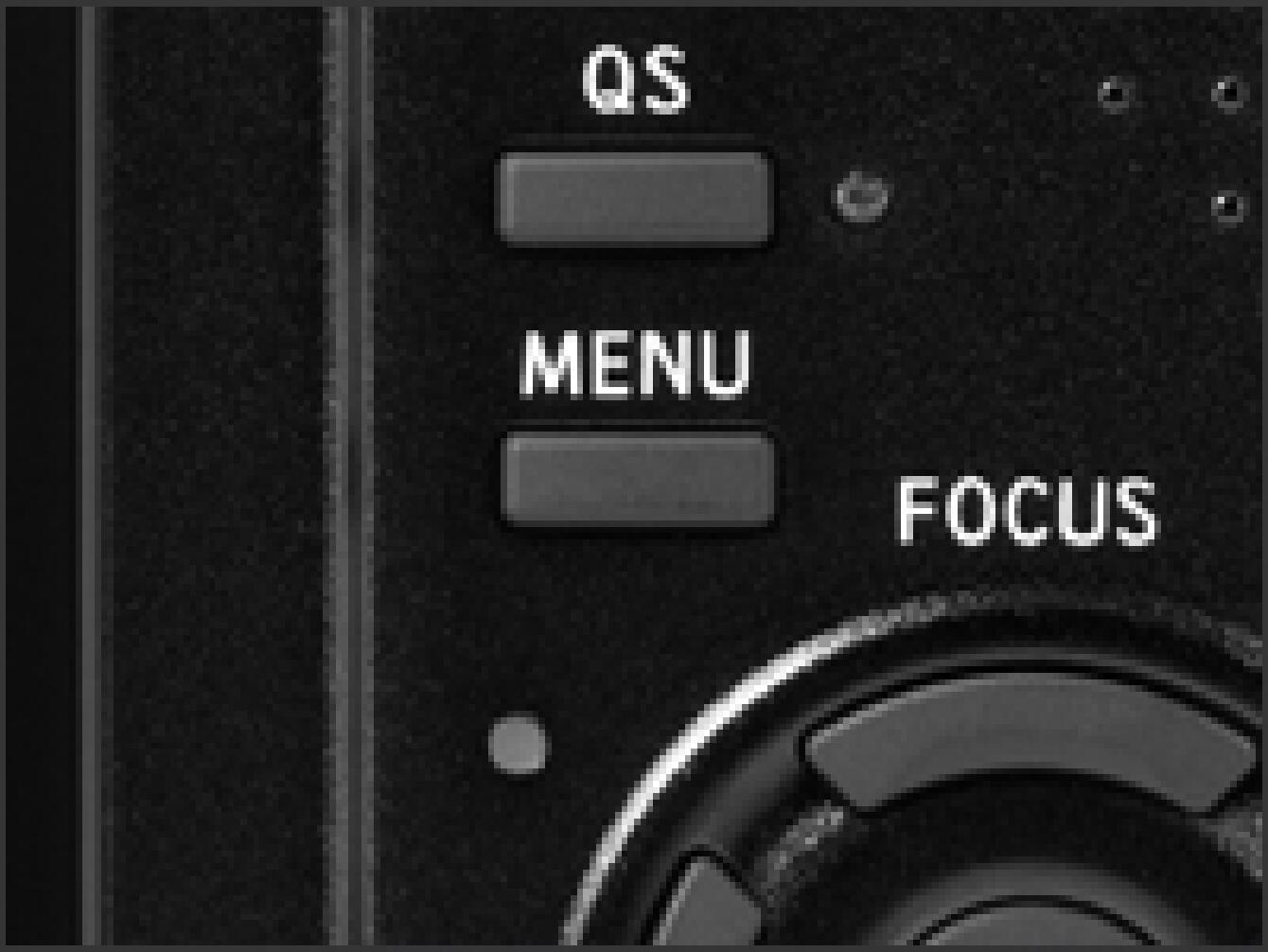
- STEP3
Select “Firmware Update” from the Set-up Menu.
Press the OK button again to display the firmware update window.
The installed firmware information is displayed.
If the version is “Ver.1.01” or lower, it is necessary to update to this new firmware version.
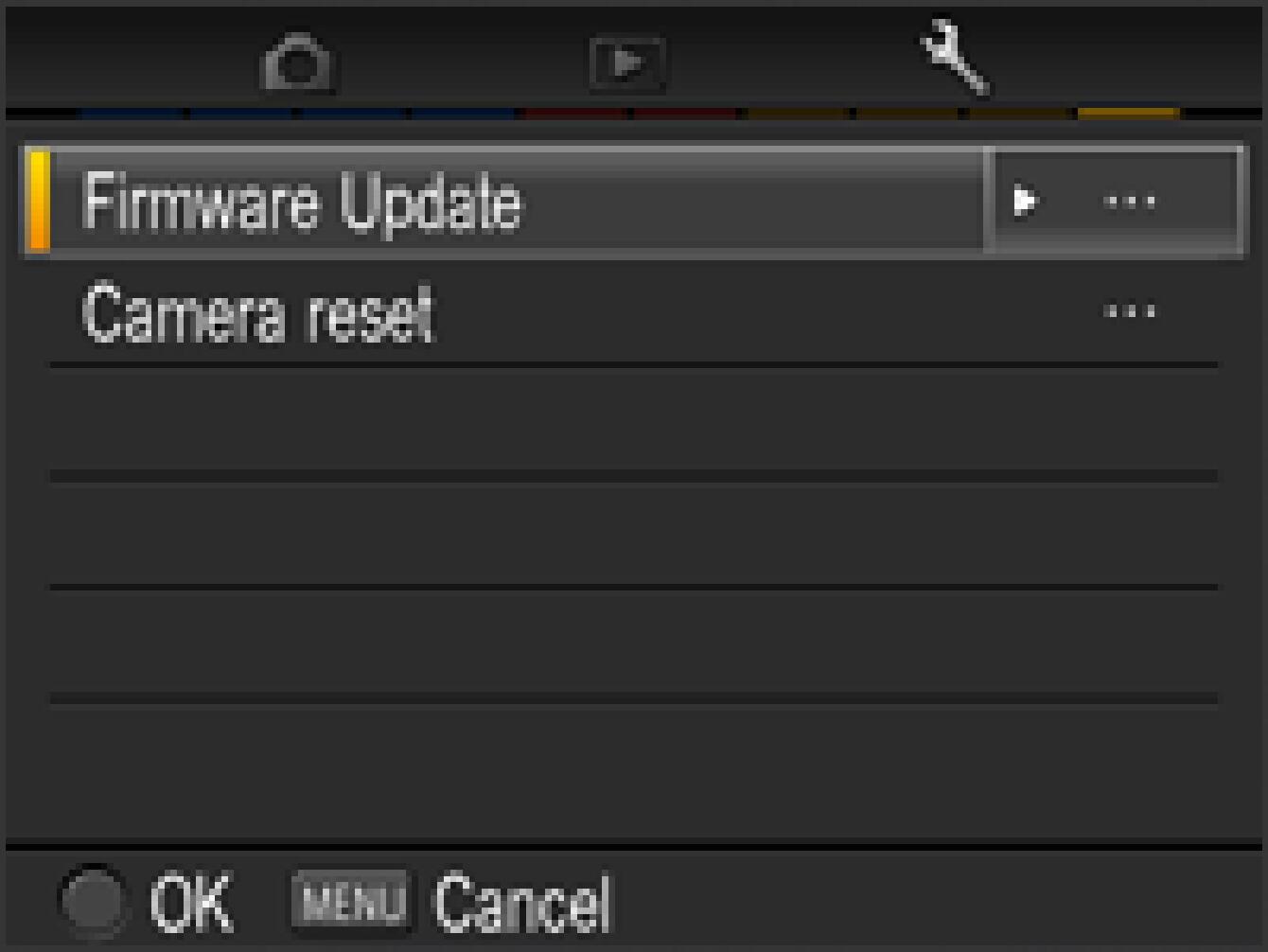
How to update the firmware
- STEP1
Please use 512MB or larger SD/SDHC/SDXC card and format the card in the camera body.
* To avoid loss of your important data, please check the SD/SDHC/SDXC card before formatting
- STEP2
Please connect a card reader containing the SD/SDHC/SDXC card or the DP1 Merrill to your computer and click the Download button or right click on the mouse (if you use a Macintosh computer, please press Control + click) to store the firmware file in the SD/SDHC/SDXC card root directory (Please do not store the file in a subfolder such as “DCIM”).
* If the firmware has downloaded whilst the camera is connected to your computer, please turn off your camera before disconnecting it from your computer.
- STEP3
Insert the SD/SDHC/SDXC card storing the firmware file of DP3MV102.bin into your camera and turn on the DP3 Merrill.
* It is not necessary to connect the camera body to your computer.

- STEP4
Press the MENU button on the back of the camera to display the Camera Set-up Menu.
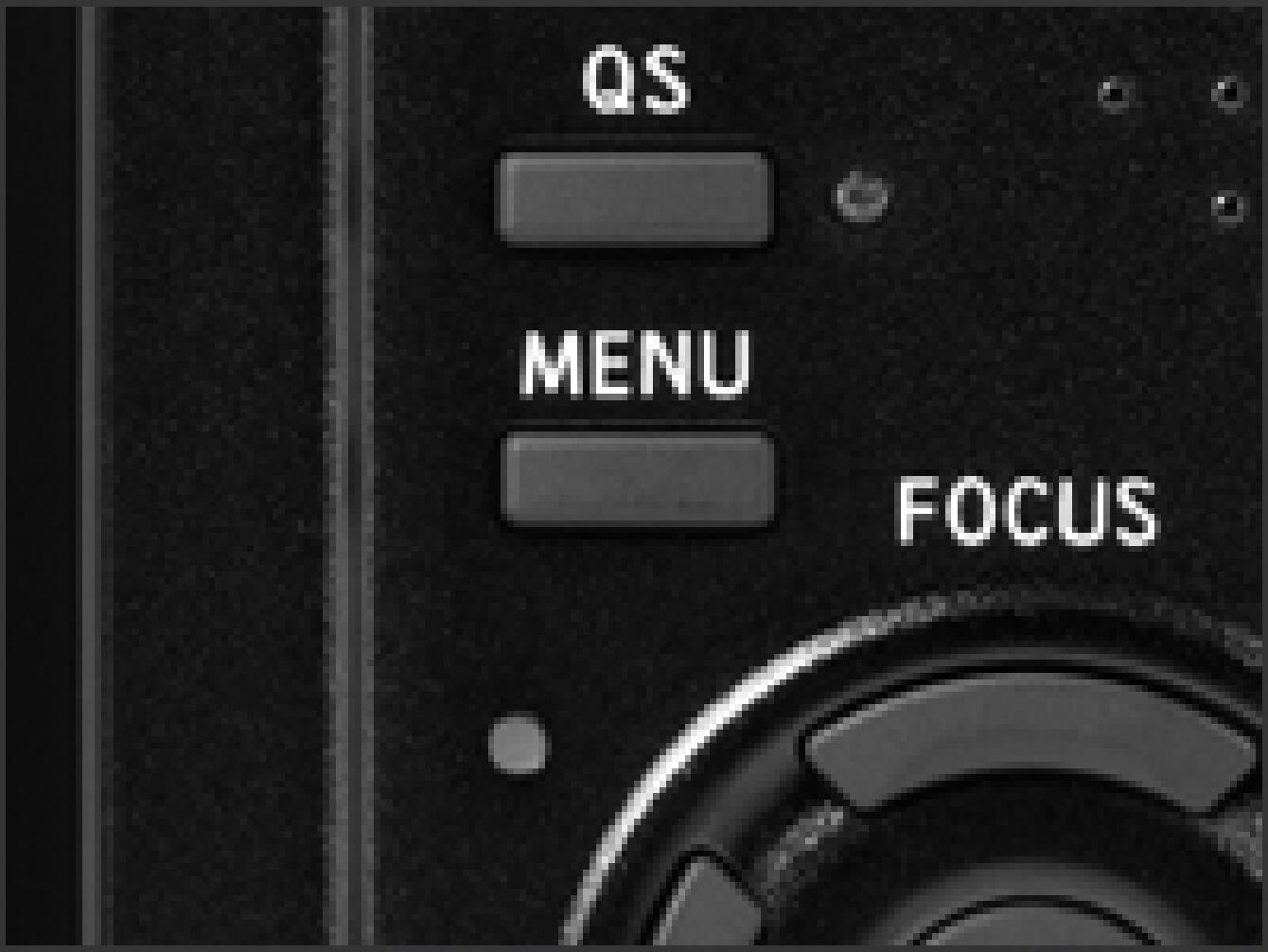
- STEP5
Select “Firmware Update” from the Set-up Menu.
Press the OK button again to display the firmware update window.
The installed firmware information is displayed.
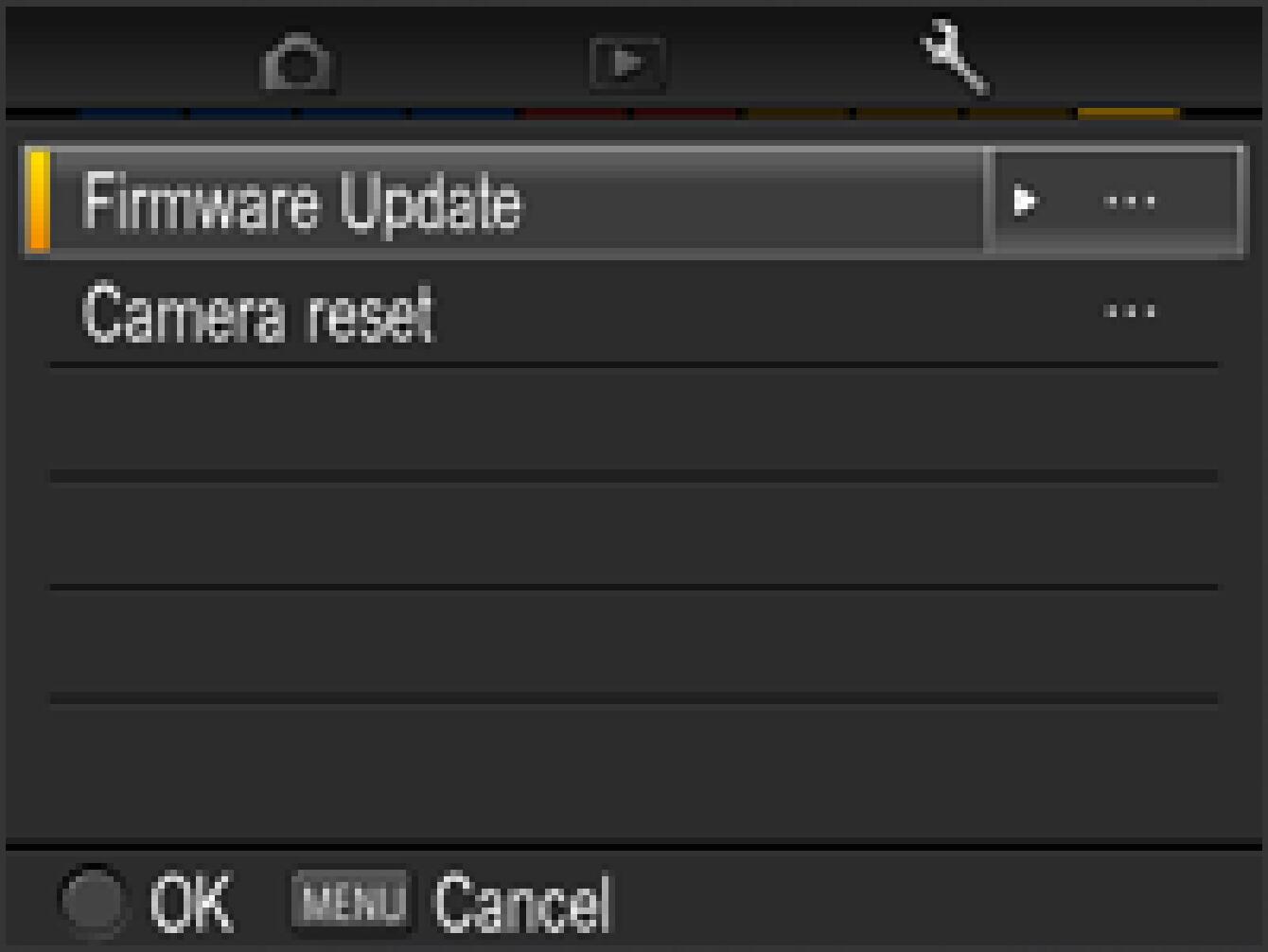
- STEP6
“Start Firmware update?” message will be displayed.
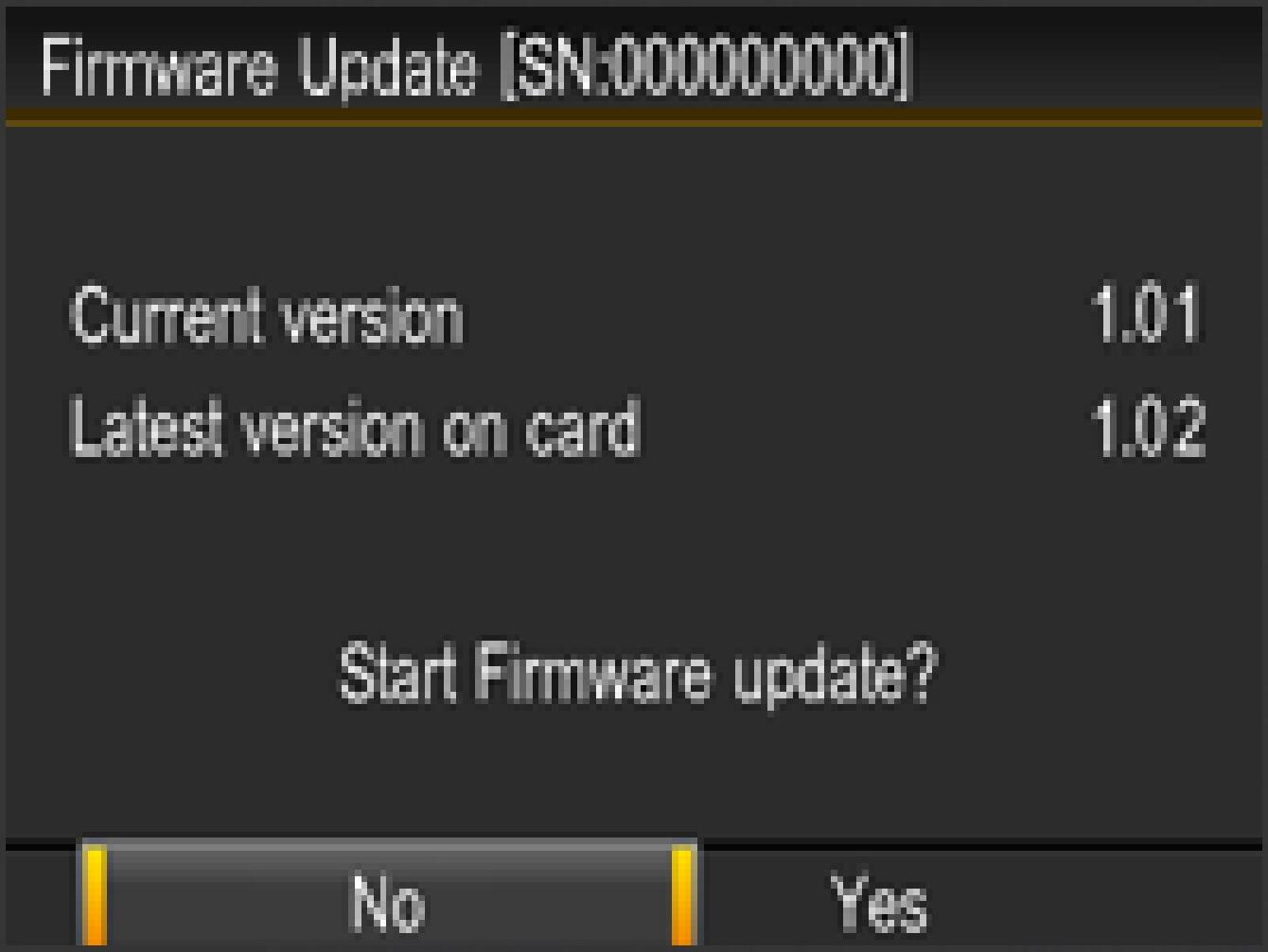
- If the update start message is not displayed.
In the unlikely event that the “Start Firmware update” message does not appear, an error message will be displayed in the lower part of display.
A list of possible reasons for this error message, along with the solutions, appear below.
- No Firmware update file on Memory card
In the unlikely event that the “Start Firmware update” message does not appear, an error message will be displayed in the lower part of display.
A list of possible reasons for this error message, along with the solutions, appear below.
- Cannot update firmware. No Memory Card.
Please turn off your camera and insert the SD/SDHC/SDXC card with the stored firmware “DP3MV102.bin” (copied to root directory) into your camera. Then repeat the above installation from STEP : 03.
- Cannot update firmware. Battery Empty.
Please use a dedicated fully charged battery and repeat the above installation from STEP : 03.
- Cannot update firmware. Connecting cable.
AV cable from your camera. Please repeat above installation from STEP 03.
- Cannot update firmware. Setting external flash.
Turn off the camera and remove the external flashgun from your camera. Please repeat the above installation from STEP 03.
- STEP7
Select “Yes” and then press the OK button to start the firmware update. Firmware update will now start. (It takes about a 3 minutes to update.)
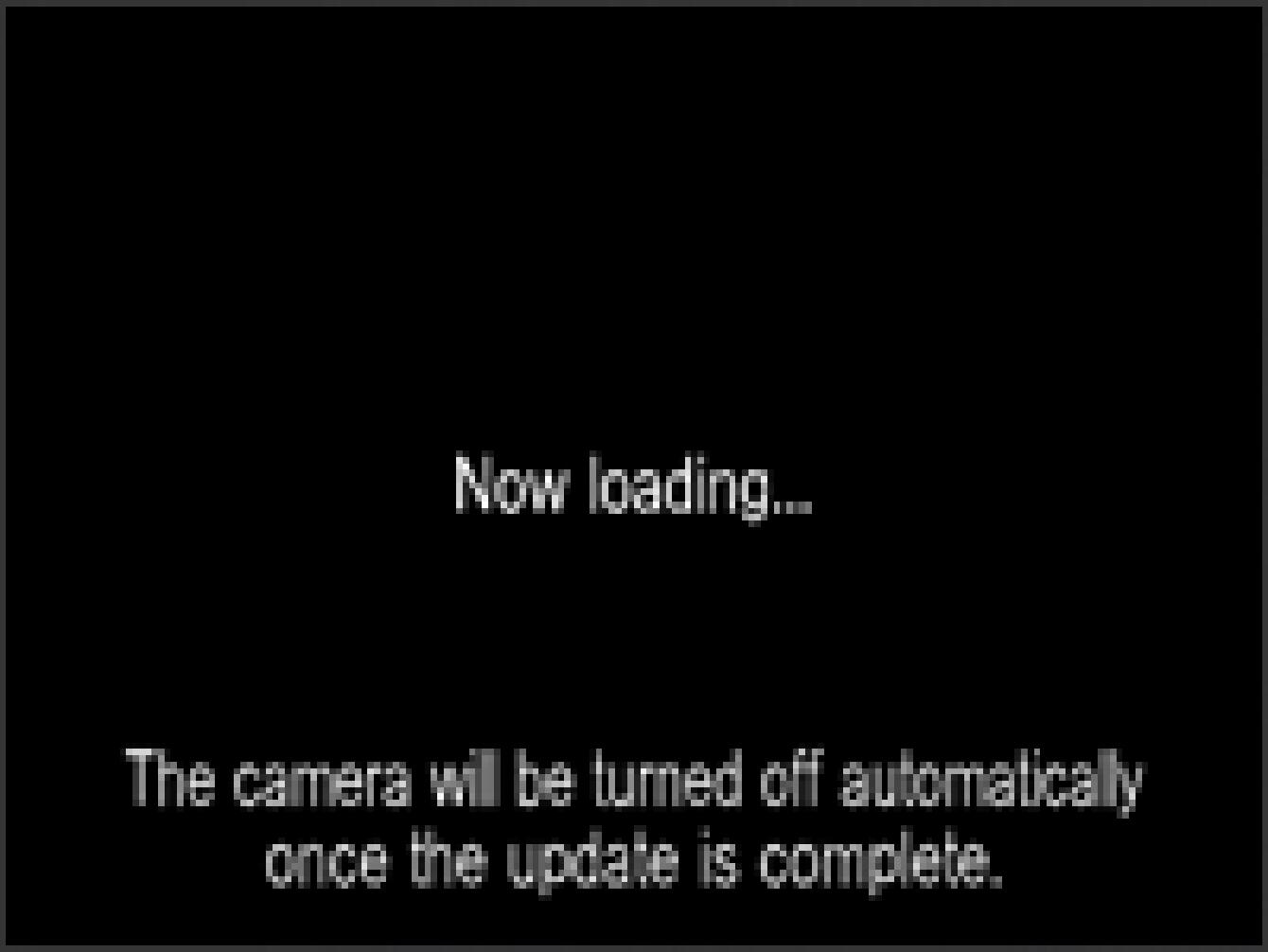
- ERROR
If the “Firmware update has failed.” message appears during firmware updating, please check the following Error Code table. Please turn off the camera and repeat the above installation from STEP 01. If it is not possible to update by following “Solution”, please visit the following technical support page for our World Network contact details.
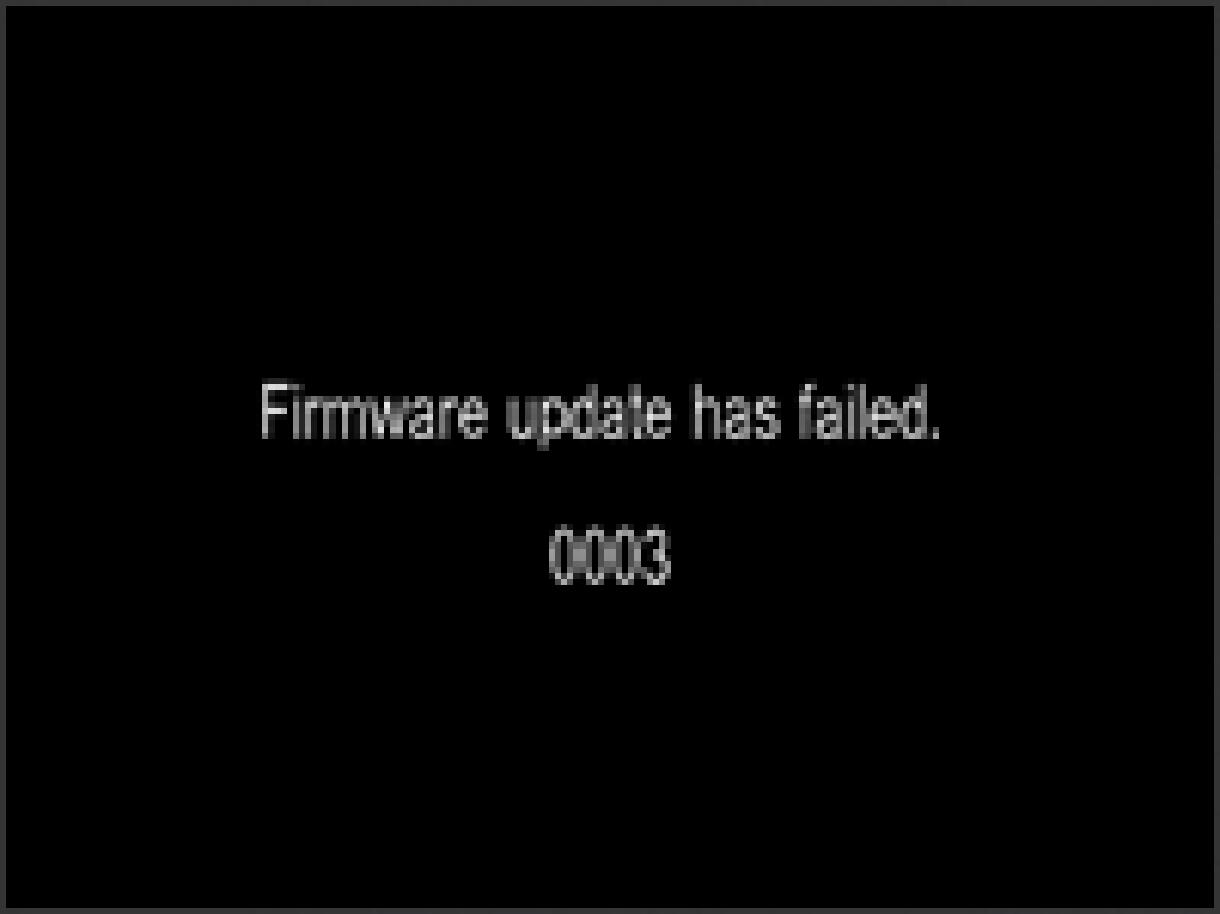
- If the firmware update fails.
- Error Code:003 Firmware update has failed.
Please download the firmware once again and repeat the above installation from STEP 01.
- STEP8
When the message “Firmware update is complete. The camera will be turned off automatically.” is displayed, the update is complete.
* Please do not operate the camera until the message “Firmware update is complete.” appears.
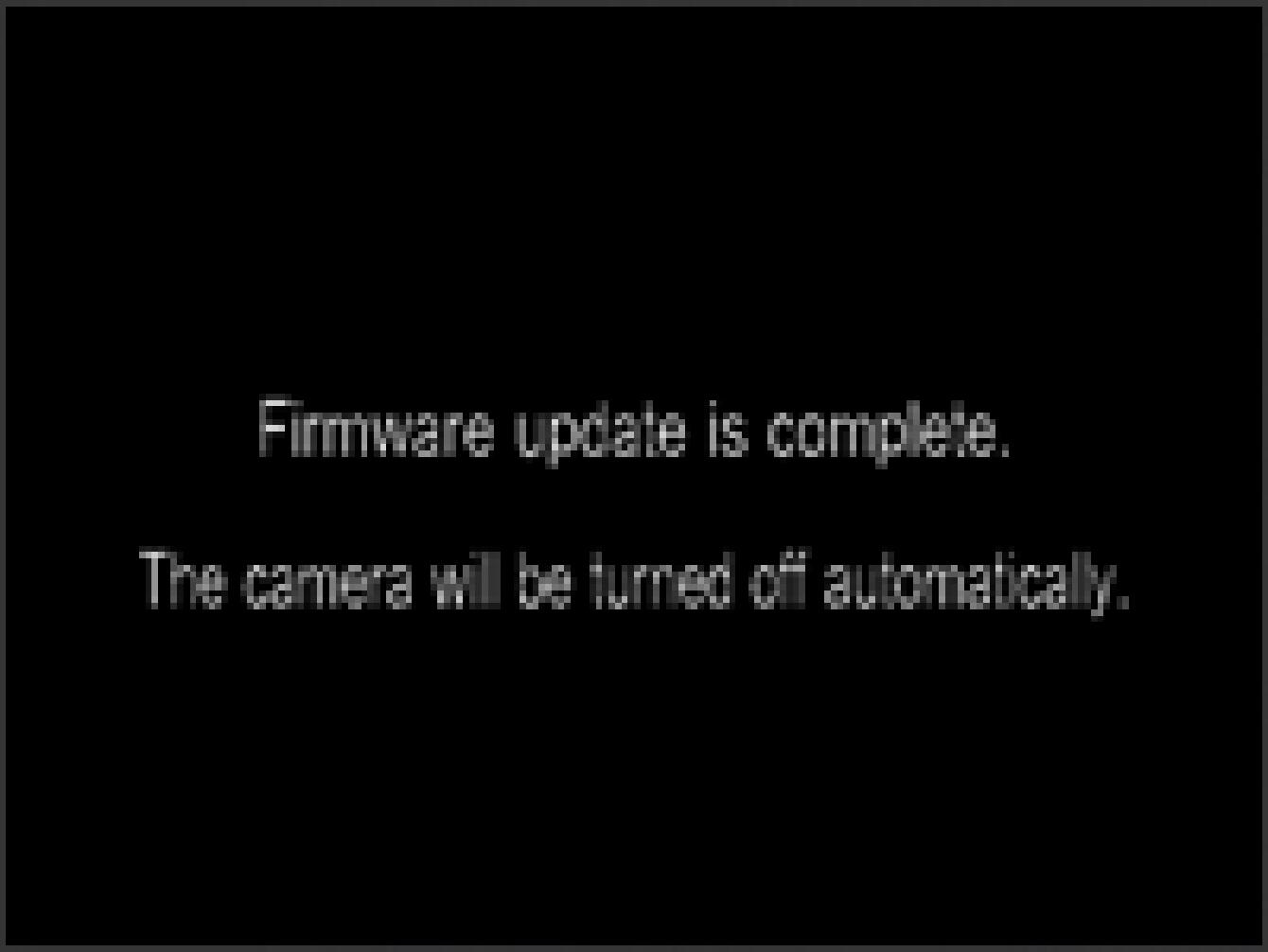
- STEP09
Select the “Firmware Update” from the Set Up menu and choose “Current Version” to confirm the firmware has updated to “Ver.1.02”. If “Ver.1.02” is displayed, the update is complete.